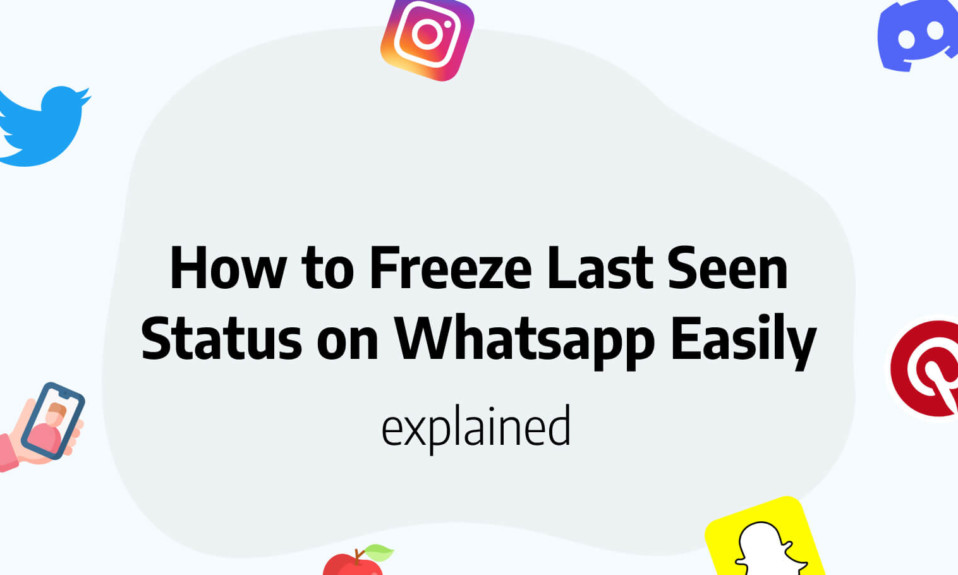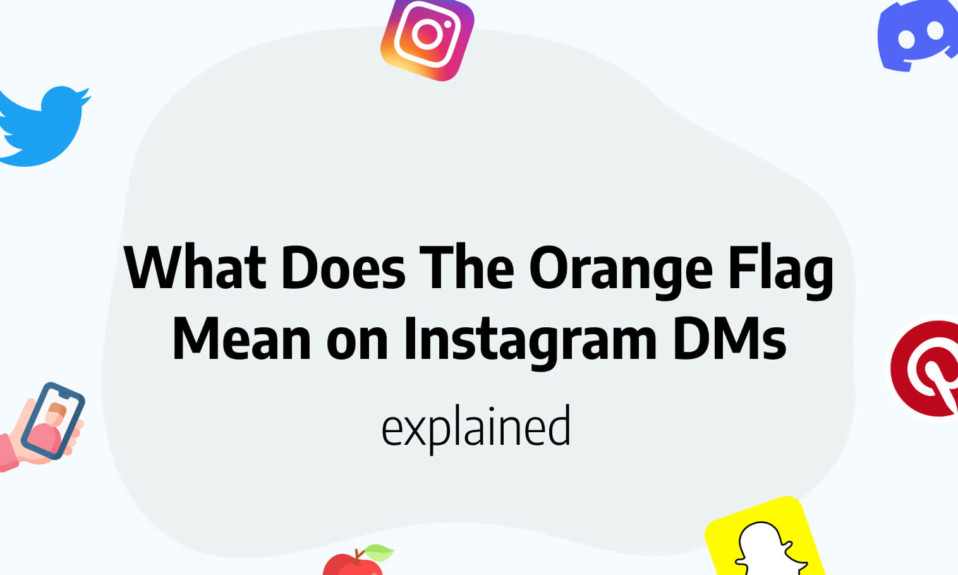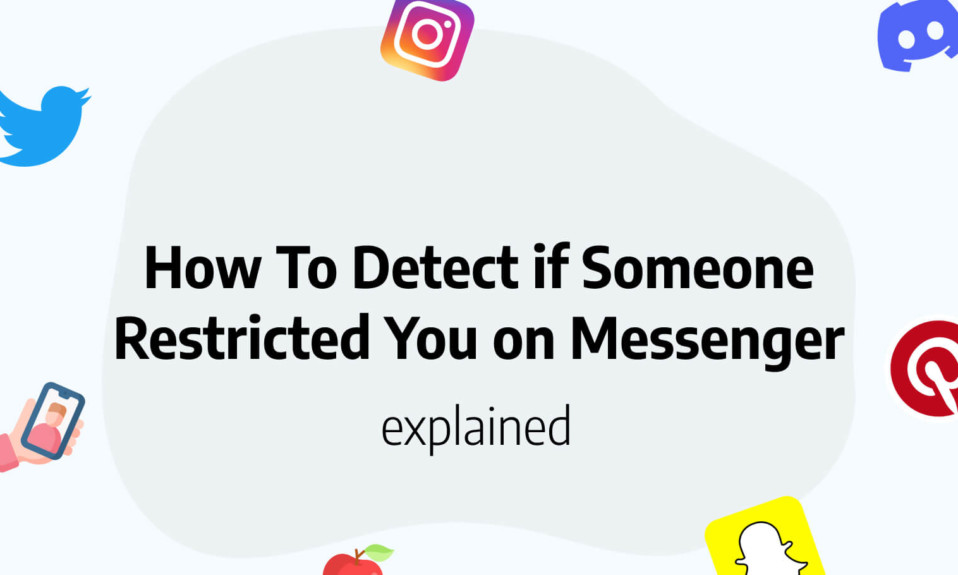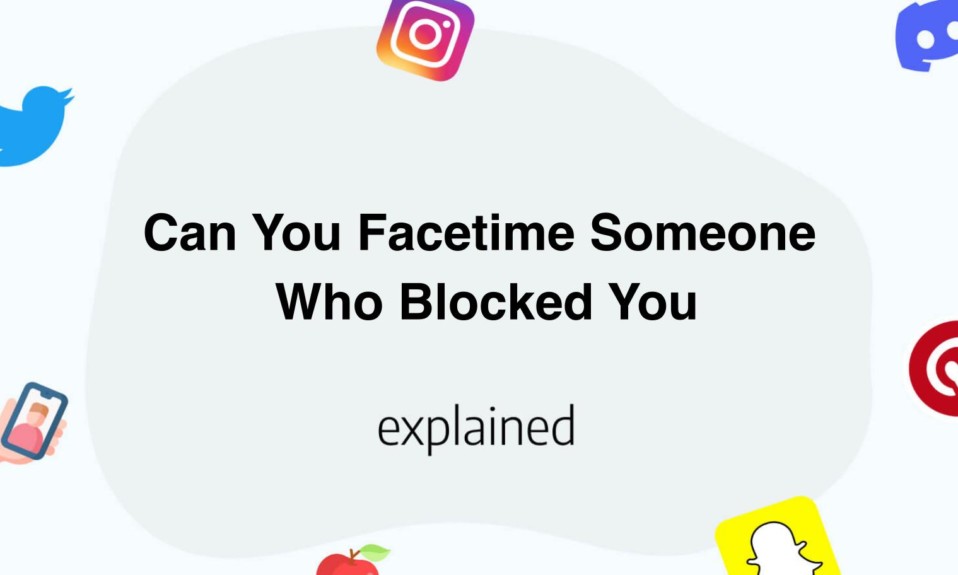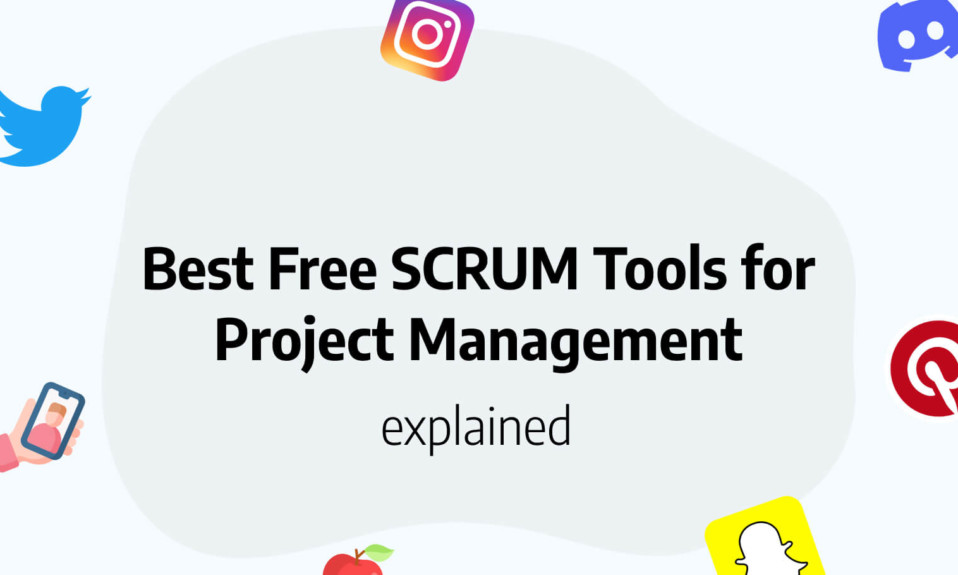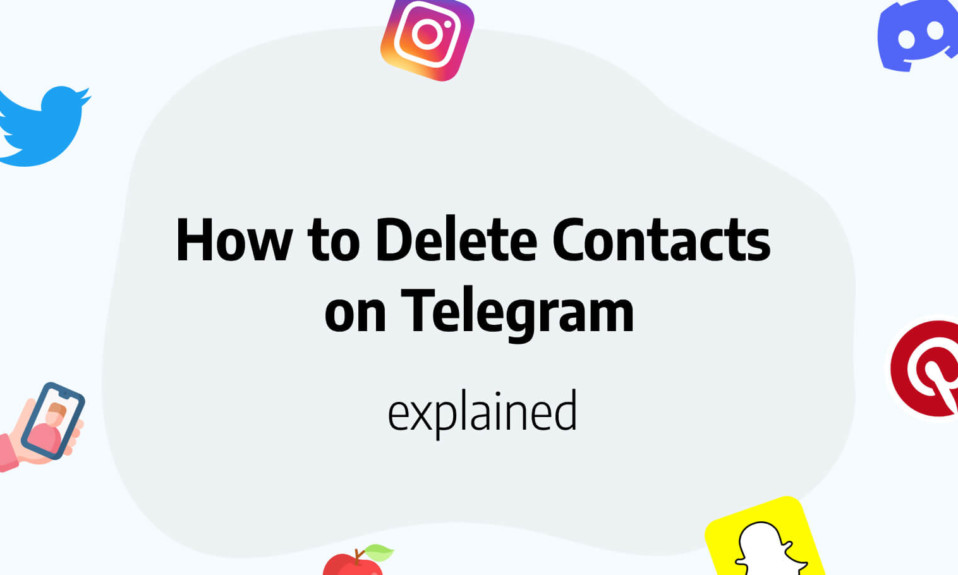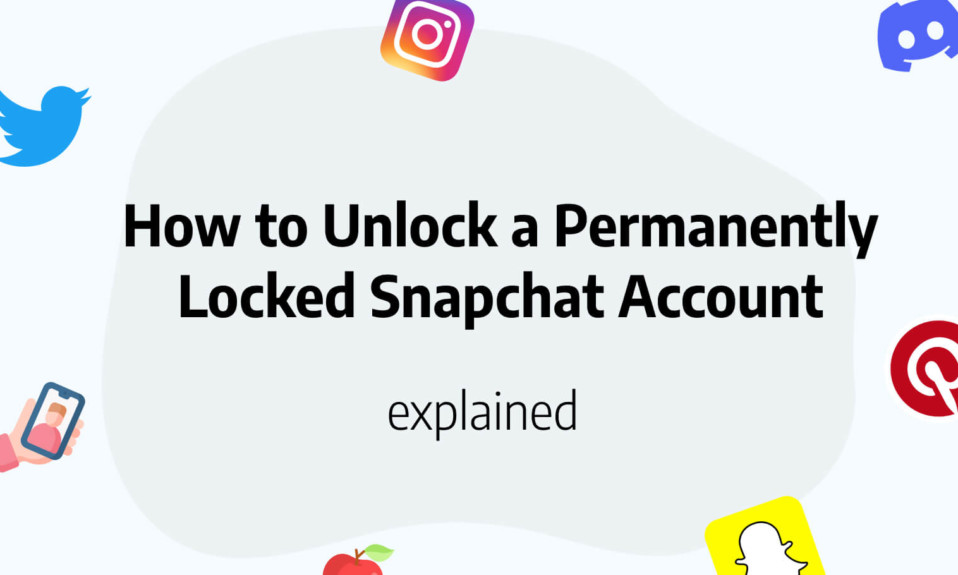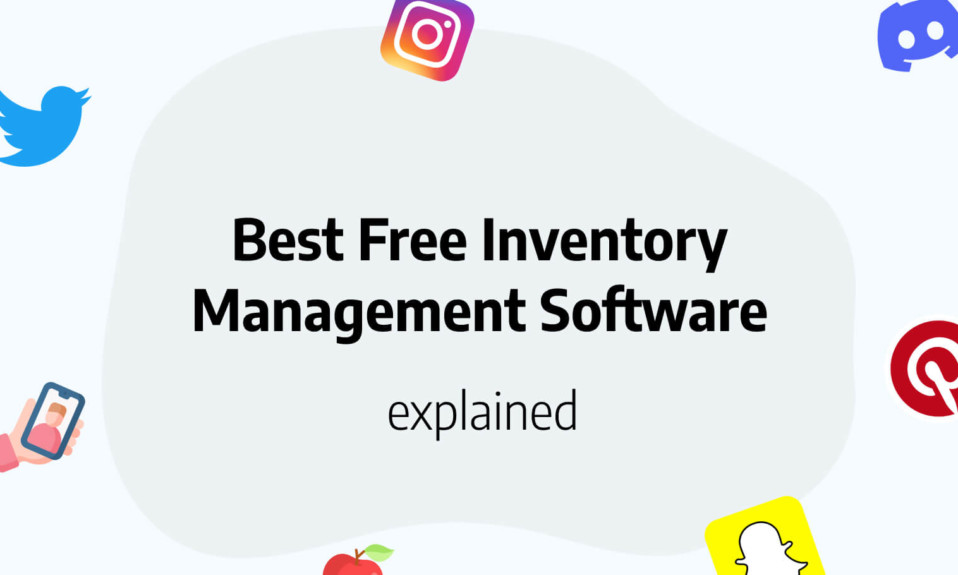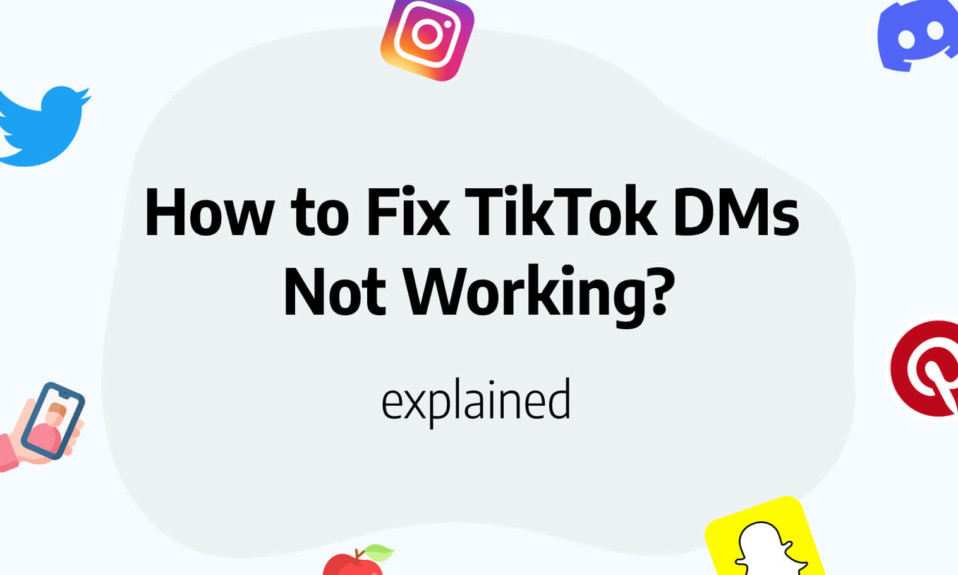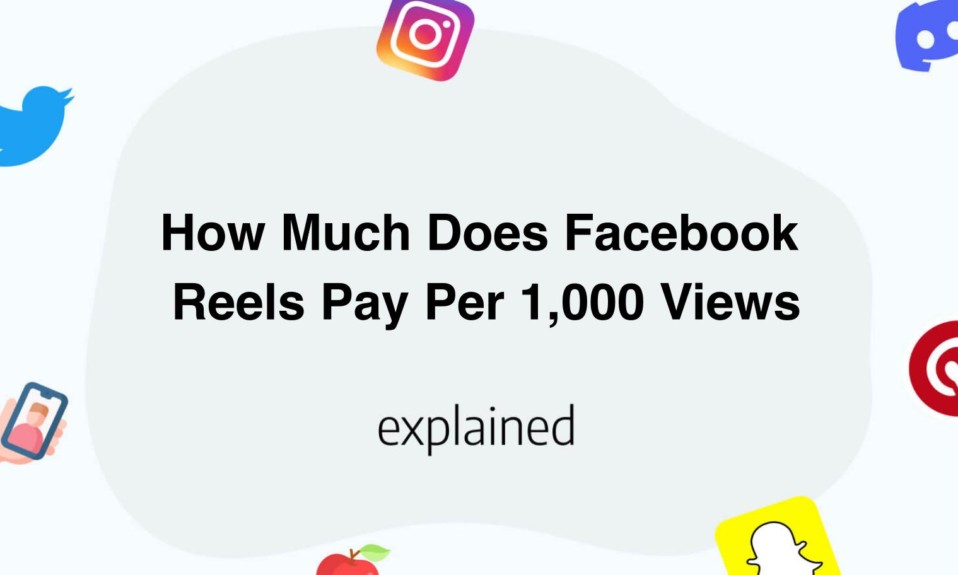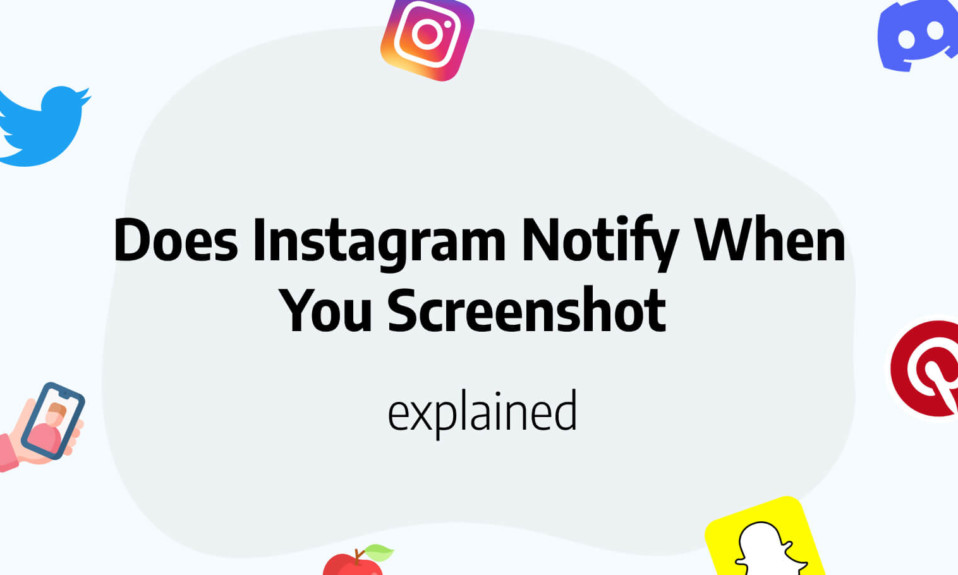In this complete article, you’ll learn how to freeze last seen on Whatsapp.
One of the most appreciated and hated features of Whatsapp is the one that allows knowing when a person has been online for the last time.
However, it can be frustrating to know that some people can clearly stalk your activity on Whatsapp.
That’s why in this article, we’ll look at different ways to freeze the last-seen feature on Whatsapp and thus avoid inappropriate behavior.
What is Whatsapp’s last-seen feature exactly?
WhatsApp‘s Last Seen feature provides users with an indication of when their contacts were last active online.
This can be seen as a timestamp in the contact’s profile when they are not connected to the internet or their phone is off.
If a user wishes to keep their online status private, they can turn off their last seen status in the privacy settings.
Doing so will make it so the only way their contacts can determine that they are online is if they are actively chatting with them. This feature can be utilized by those trying to keep tabs on family and friends, but there is also the possibility of it being used to stalk people.
If an individual believes that someone is stalking them, it is recommended that they turn off their last seen status.
This won’t necessarily stop the stalking, but it should make it harder for the stalker to keep track of their activity.
How to actually freeze the last-seen status on Whatsapp?
For those of us that value our privacy, don’t worry, it is possible to freeze our Last Seen status on WhatsApp.
Fortunately, users of both iOS and Android devices can easily freeze their Last Seen status on WhatsApp.
For iOS users, the steps are relatively simple. First, open the WhatsApp app and select the “Settings” option in the bottom right corner. Then select “Privacy,” followed by “Last Seen & Online.” Under the “Who can see my last seen” section, select “Nobody.”
Android users can follow a similar process.
Start by opening WhatsApp on your Android device, then tap the three dots in the top right corner. Select “Settings,” followed by “Privacy.” Choose “Last Seen & Online” and select “Nobody” under the “Who can see my last seen” section. Then, optionally, select “Same as Last Seen” under the “Who can see when I’m online” section.
Once you’ve followed these steps, your Last Seen status will be hidden from all of your contacts.
Now you can use the app without worrying about anyone knowing when you were last online.
Important note:
Keep in mind that if you freeze your last-seen status on Whatsapp, you also disable that feature for yourself.
Meaning that you won’t be able to see anyone’s last-seen status either.
Read also: How to See What Someone Likes on Facebook
Can you freeze your last-seen status on Whatsapp for specified contacts?
If you’re searching for a way to freeze your last-seen status on Whatsapp only for specific contacts, follow these steps carefully.
Start by going to your app’s settings.
After that, pick the “Last Seen & Online” option.
Next, select the “My contacts except” button and choose the person you want to keep your last seen from.
Finally, hit the “Done” button in the top right corner and you’ll have successfully hidden your last seen status from one person.
Read also: How to Set A Timer On Instagram Camera?
Can the wrong timestamp be shown in Whatsapp’s last seen?
Indeed, it is possible that your “Last Seen” on WhatsApp is inaccurate.
This is because, even after you have exited the app, WhatsApp may still be running in the background. In order to avoid this issue, you should always make sure to force close WhatsApp after you have finished using it.
This will help guarantee that your “Last Seen” is always accurate and up-to-date. Moreover, if you happen to be in a situation where you would prefer not to reveal when you last used WhatsApp, you can turn off the “Last Seen” feature in the app’s settings.
This way, your “Last Seen” will not be displayed to your contacts.
You’ll also like: