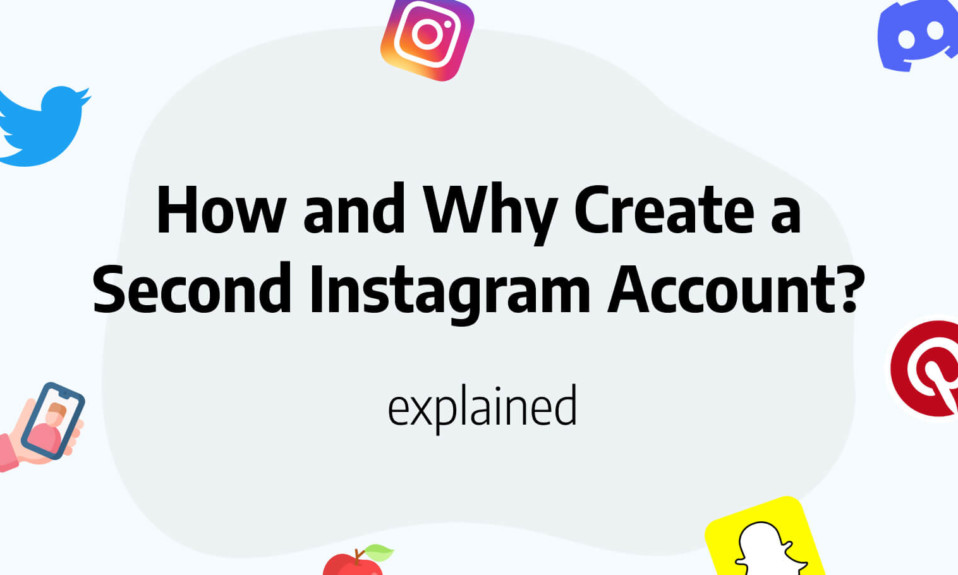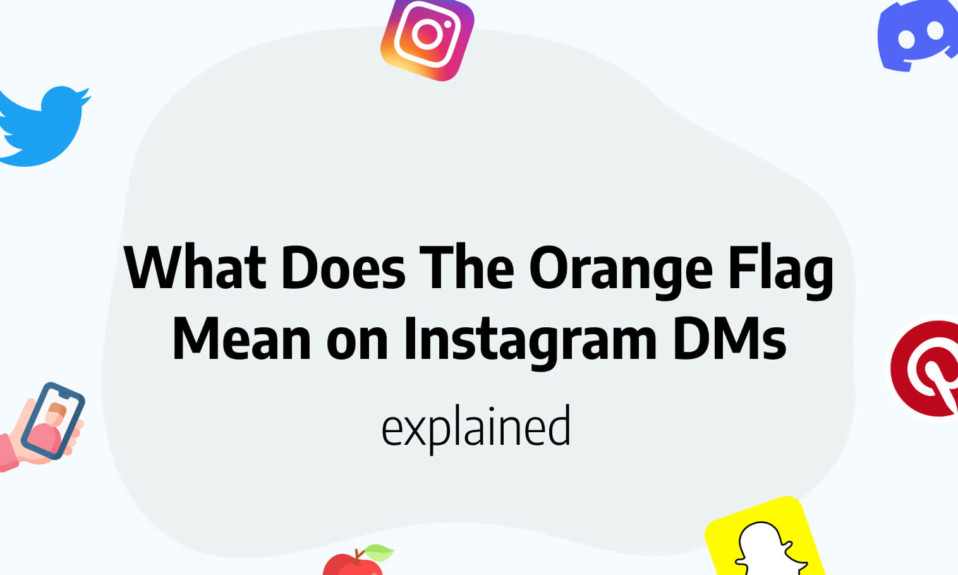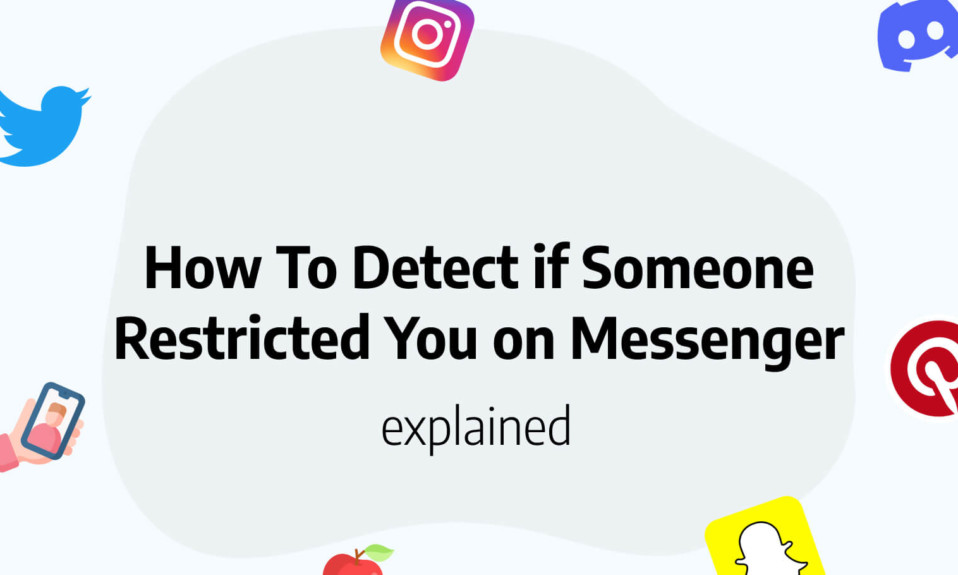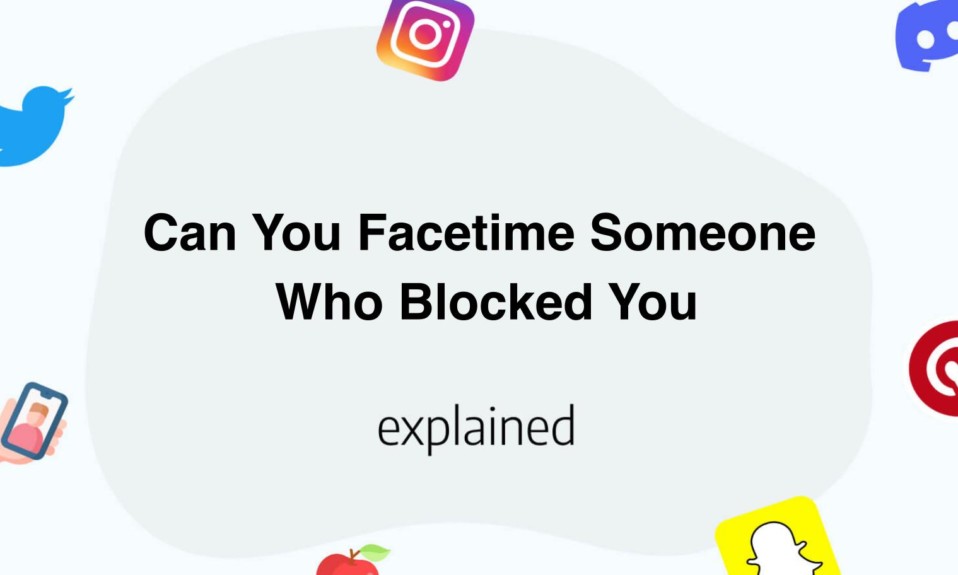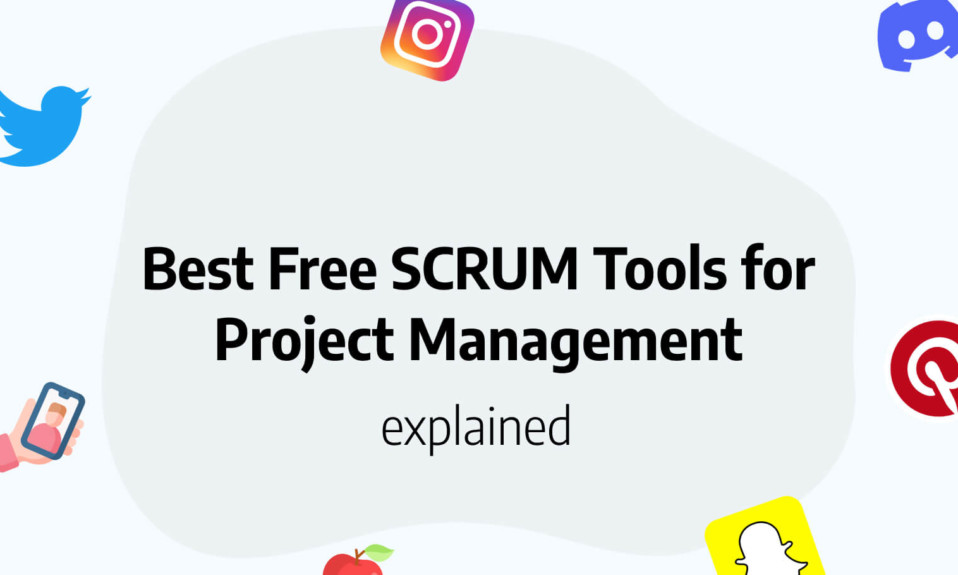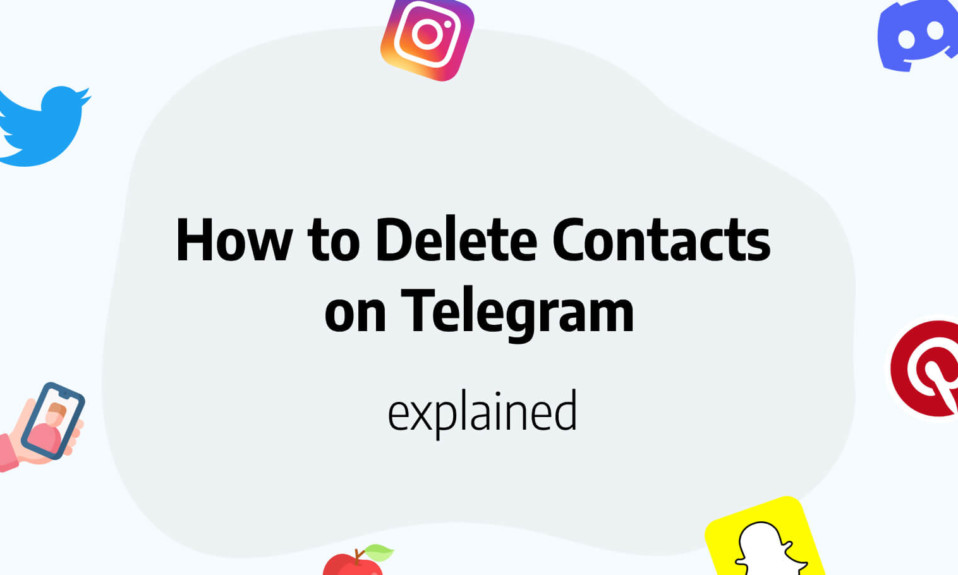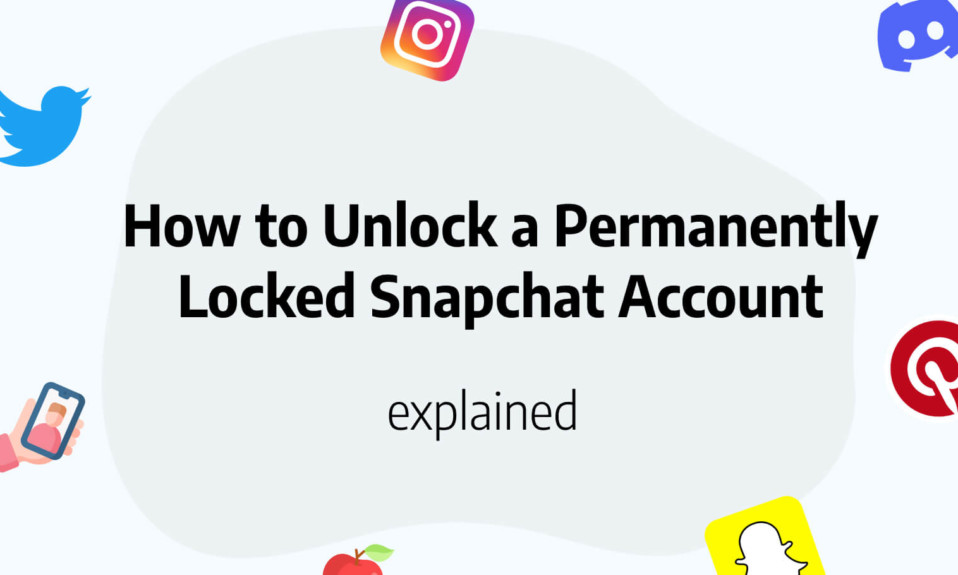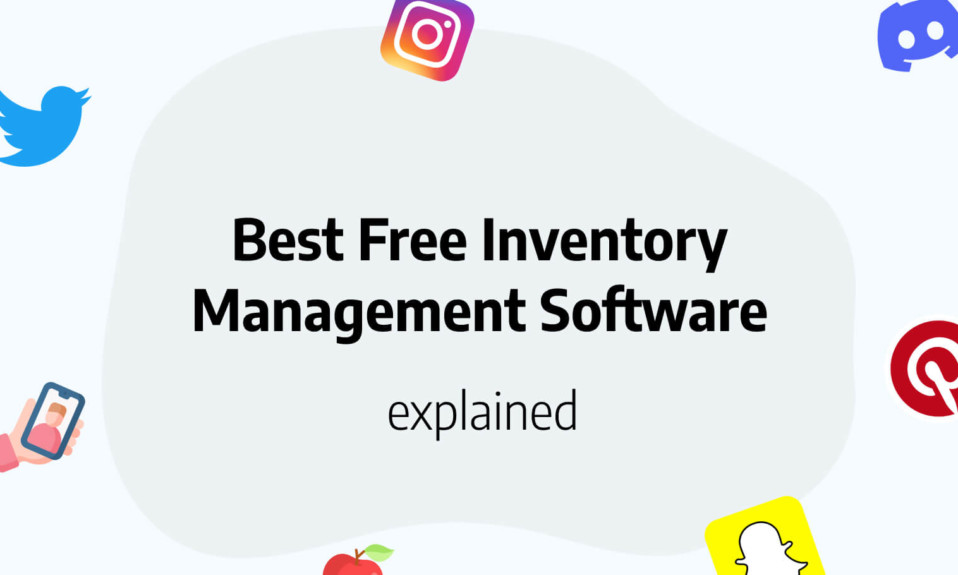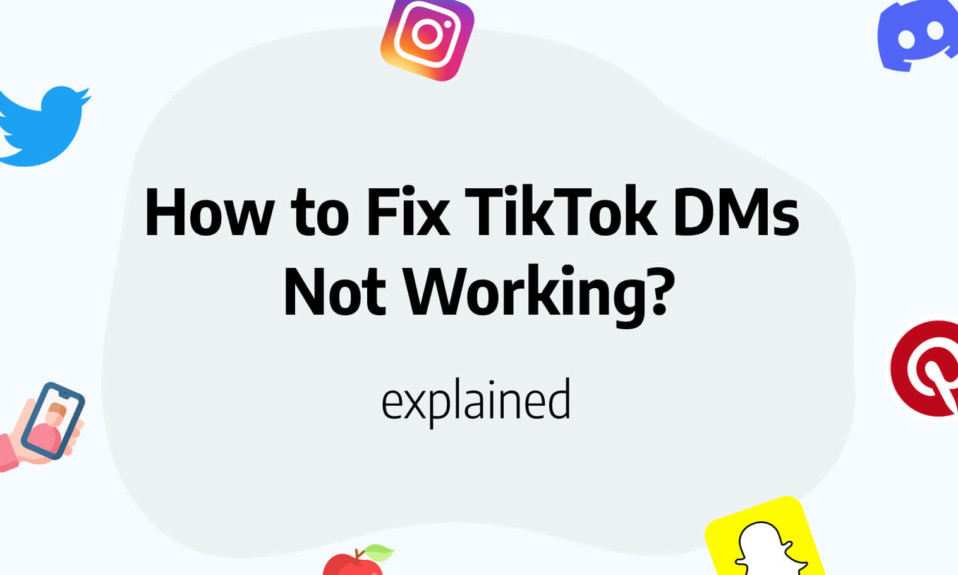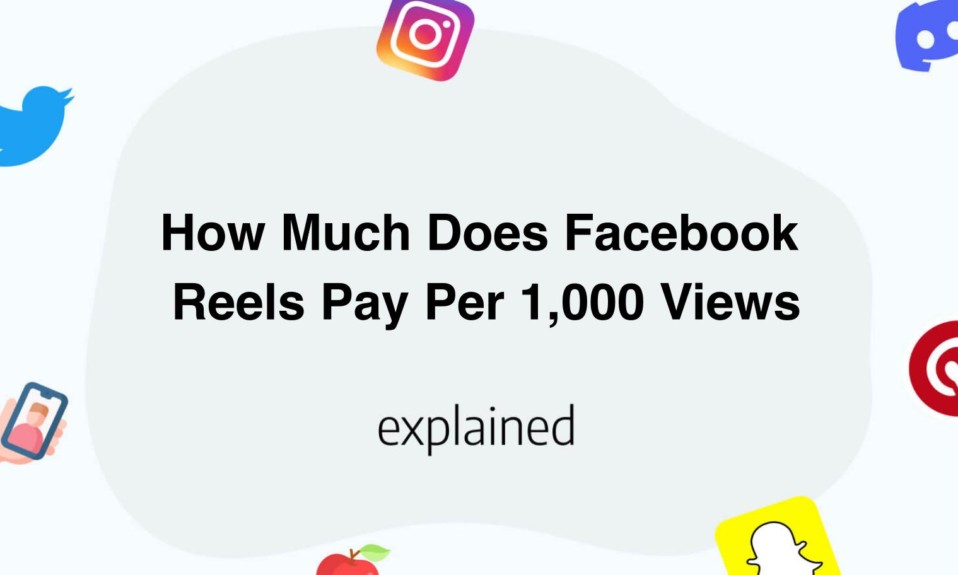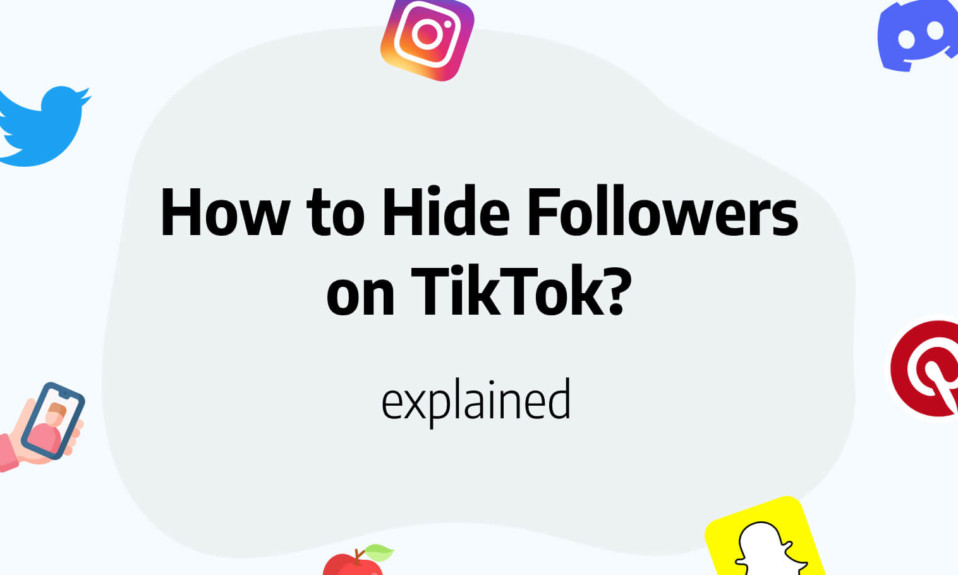In this post, you’ll learn how to create a second Instagram account, with the same email.
Are you in a situation where you want to create a second Instagram account, but you don’t know how to do it?
Indeed, if you are a savvy Instagram user, you may want to have multiple accounts. Particularly to separate your personal profile, from an association or professional profile.
Associating and creating multiple accounts on Instagram is easy once you understand how it works.
Instagram unlike Facebook has a multi-function tool that allows you to associate multiple accounts simultaneously via the multi-account feature.
You will now be able to differentiate your personal account, your sports account, your gardening account… you will no longer have any limits in the design of your separate accounts.
Let’s see together the different steps in order to create a second account on Instagram.
How do I create a second Instagram account?
It’s totally possible to create a new Instagram account while you’re logged into your main account.
We have summarized the steps you need to follow to create a new Instagram account:
- Open your Instagram mobile app with your main account.
- Click on your account icon (bottom right).
- Click on the three lines (top right).
- Scroll to the bottom. Click on “Add Account”.
- Click on “Register”.
- You will be given the option to sign up via Facebook. Decline this offer.
- Enter an email address or phone number other than your main account.
- You will be asked to enter a verification code (by email or phone).
- You will need to create your username.
Once you have completed these steps, you can decide whether or not you want to create an Instagram business account.
Why create a second Instagram account?
That’s true, but what’s the point of creating a second Instagram account?
If you create other Instagram accounts you will be able to multiply your acquisition channels, thus redirecting your traffic from other accounts to your main one.
You will be able to reach different targets because each of your accounts will not look the same. All the while linking them to your main account.
In addition, Instagram users are loyal to the content they like. It’s best to avoid mixing posting styles and only deal with one theme.
Users may find themselves frustrated or disinterested if the account is confused with all kinds of posts.
You will have understood that it is better to deal with only one topic on each profile to link them on your main account. You’ll need to be super organized to determine the best times to post on Instagram.
How to easily switch between Instagram accounts?
Once your accounts are linked on the app. You’ll just have to switch between accounts.
Here are our two tutorials to easily switch accounts:
- Login to your main account.
- Enter your username in the Instagram search bar.
- Click on the account you want to go to.
- You are now logged in on it.
OR
- Press and hold your profile icon for several seconds.
- You will be able to access all of your accounts.
The second method is by far the fastest and most convenient.
With just one extended click you have access to the account of your choice.
You will identify your accounts by the profile pictures you have included in your accounts.
Can we have a single Instagram login for several linked accounts?
As we mentioned, you will have to create your accounts with different email addresses and phone numbers to retrieve your passwords.
However, once you have linked your accounts, you will be able to go to the different accounts without having to rewrite your passwords each time.
Here are the steps to enter your account passwords permanently:
- Go to your profile.
- Click on the three lines (top right).
- Click on “Settings”.
- Click on “Login Information”.
- Fill in your account passwords.
- Click on “Next”.
This will allow you to share the password with collaborators so they can access the Instagram profile of your choice.
They will also be able to put their main account and join a second account.
How to remove your Instagram account that has been added?
You may decide to stop using an Instagram account.
From then on, you want to remove it from your Instagram accounts.
For the more experienced you will have to disconnect your account and check “Remove account”.
Here are the detailed steps to remove an Instagram account that had been added:
- Go to your profile.
- Go to the account you want to delete.
- Click on the three lines (top right).
- Scroll to the bottom.
- Press “Log out of (username)”.
This will allow you to create a new Instagram account with new content.
You don’t want to dwell on a profile that doesn’t generate many followers.
There are some Instagram hacks with tips and tricks to have a good Instagram account
You’ll also like: How to Post on Facebook and Instagram at the same time?
You’ll also like: How Long Is a Story on Instagram?