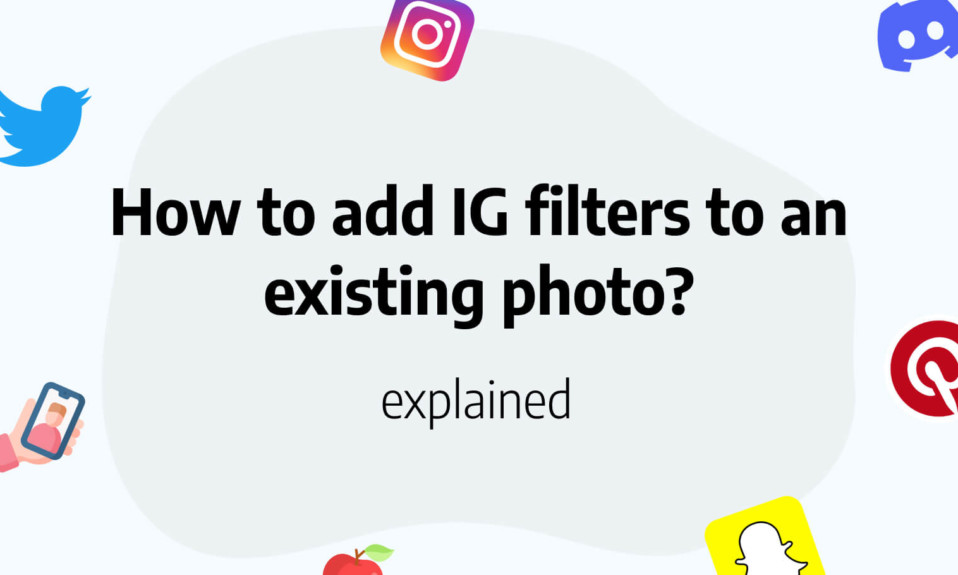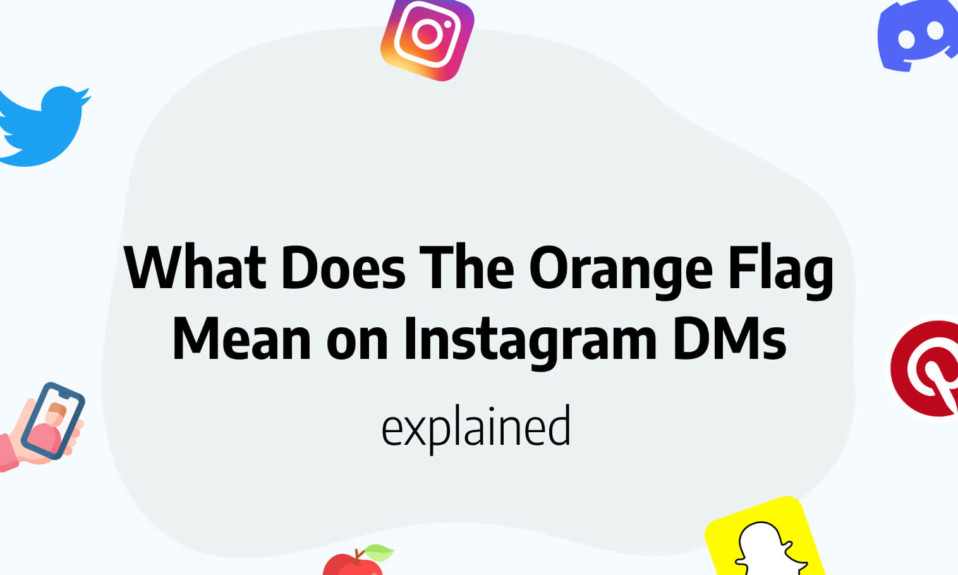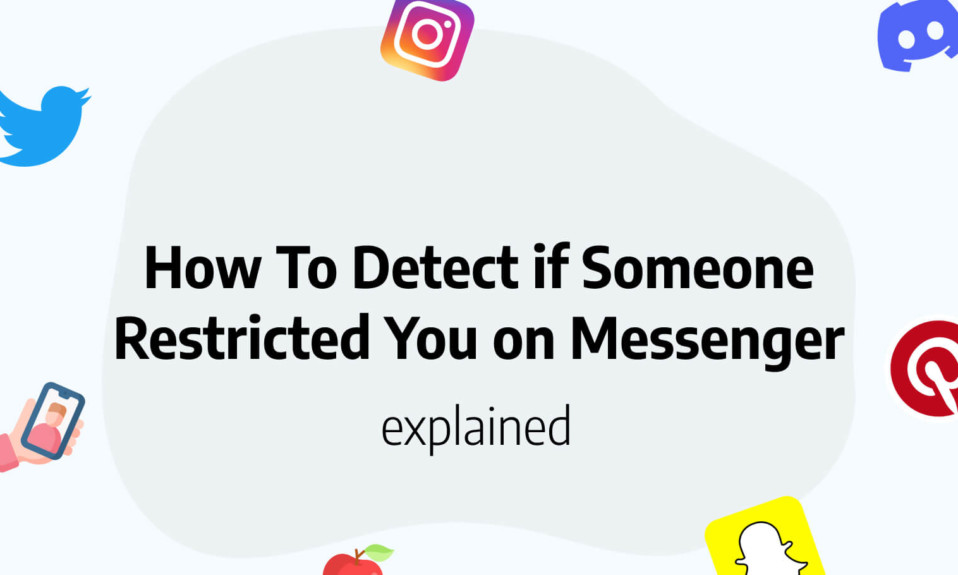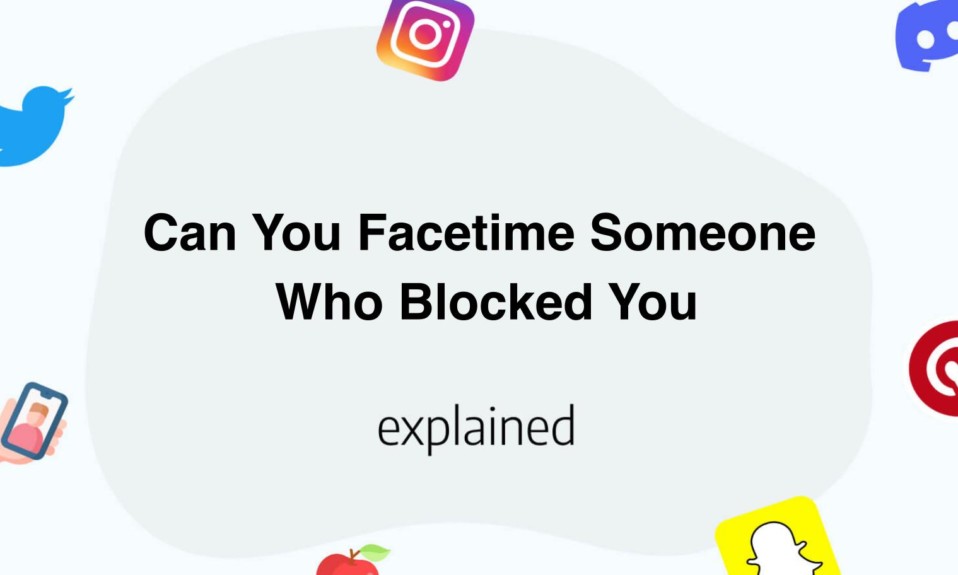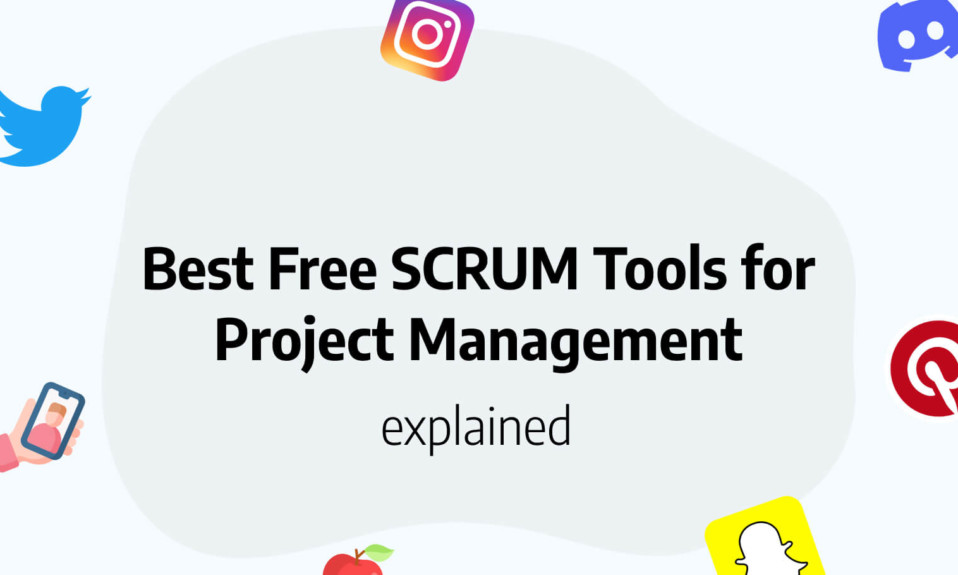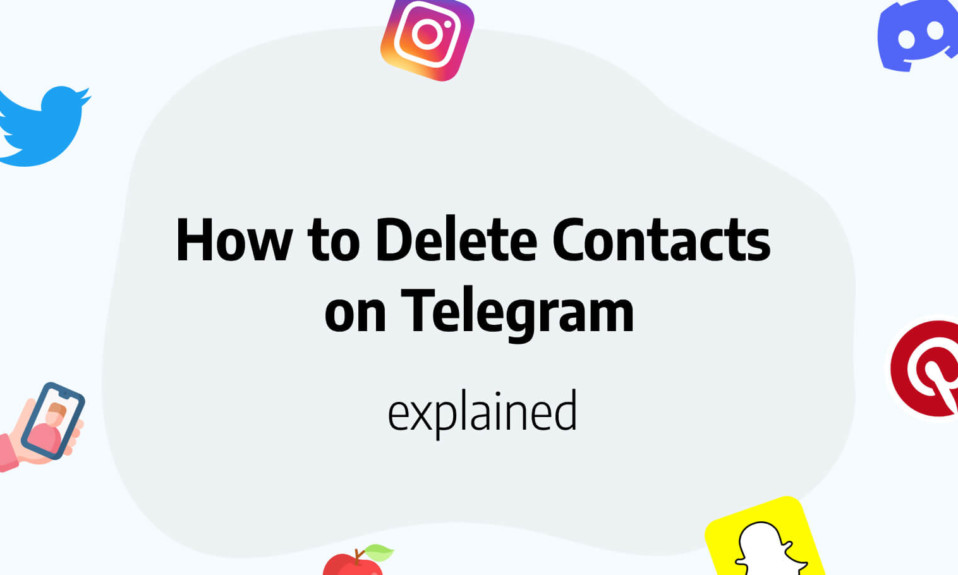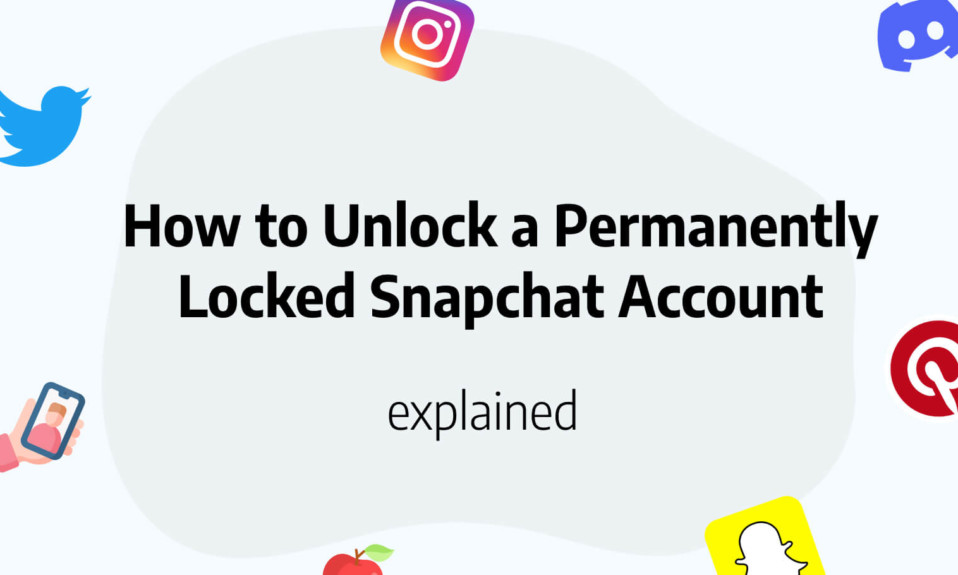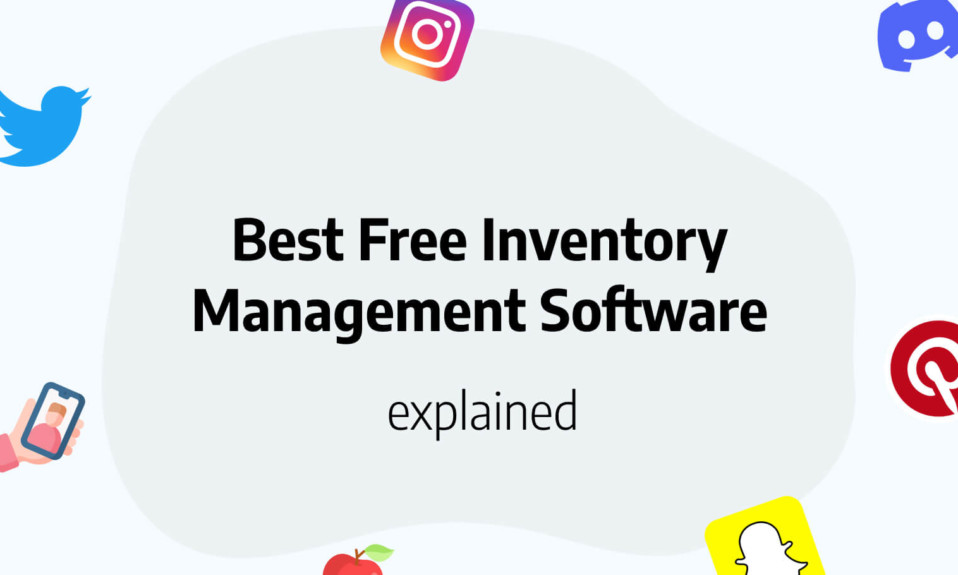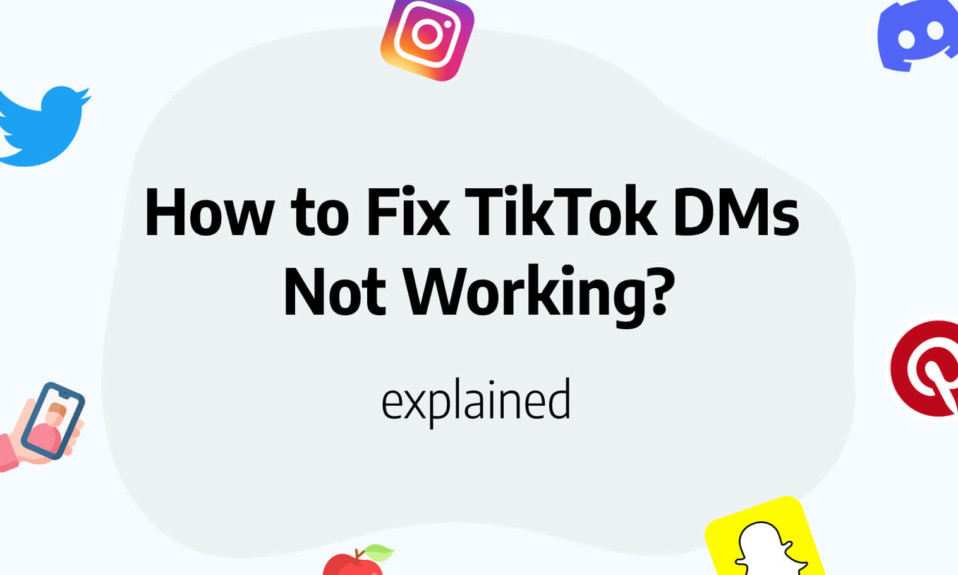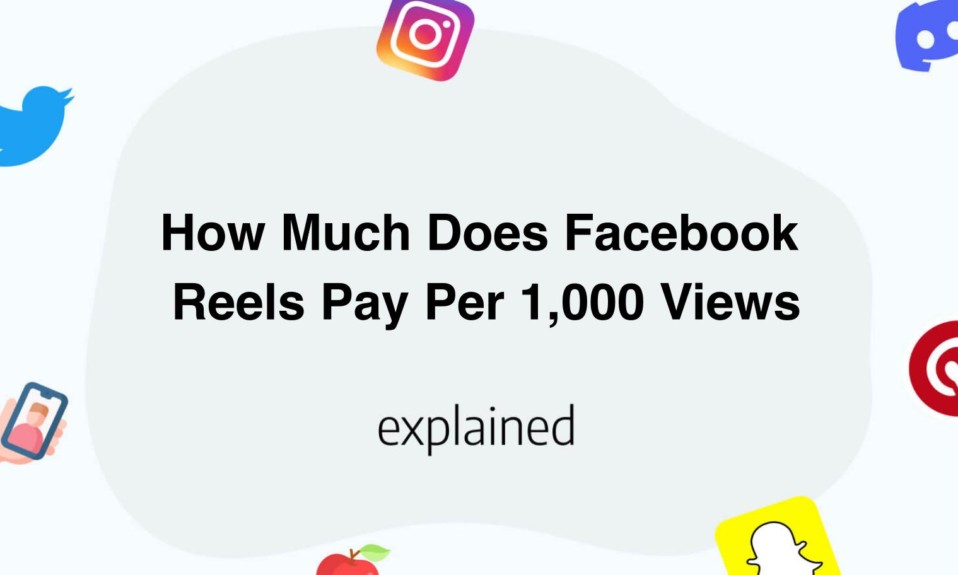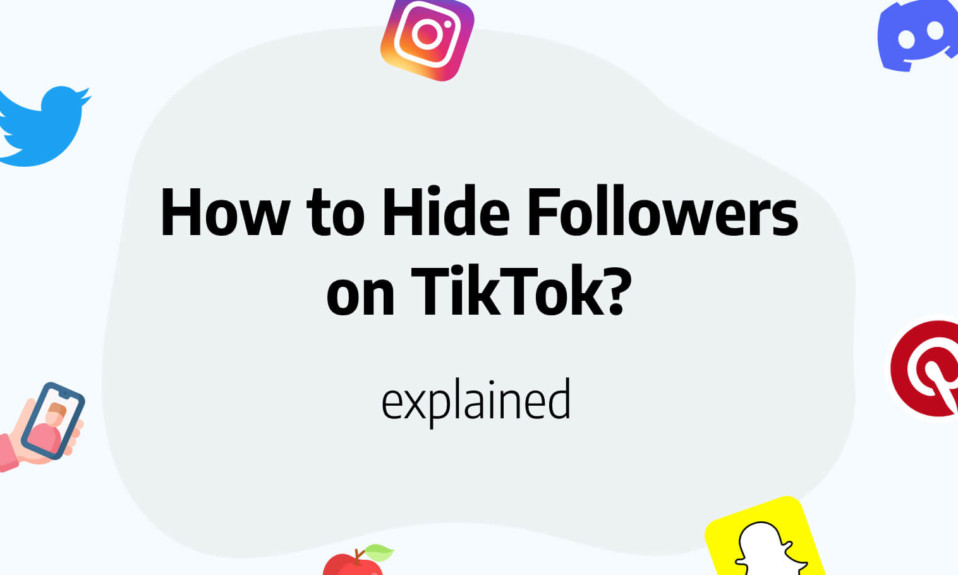In this post, you’ll discover how to easily add an Instagram filter to an existing photo.
Instagram filters are great but they stay within the Instagram app.
Instagram filters can enhance your photos, add effects and increase your overall engagement over time. That’s why you shouldn’t neglect the use of IG filters on your existing pictures or videos.
Sometimes you might want to add Instagram effects to a story, or a reel but sometimes you might just want to save the picture with effects to share with your friends. We’ll also cover this in our post to help you the best with managing your IG filters on existing media.
Can you add Instagram filters to an existing photo?
Yes, you can add Instagram filters to an existing photo.
This feature was introduced by Instagram in 2019. Prio 2019, you could only add IG filters to pictures you can through the Instagram app.
Now it is fairly simple to pick from your best pictures and add effects and filters.
Can you add Instagram filters to an existing video?
Yes, you can add Instagram filters to an existing video.
As for the photos, since 2019, Instagram introduced the camera roll feature allowing anyone to add Instagram filters on any media on their smartphone.
This will allow anyone to add filters and effects to their media very easily.
How to add an Instagram filter to existing photos?
To add an Instagram filter to existing photos, follow these steps :
- Open Instagram
- Swipe left and swipe up to open the camera roll
- Click on the stars icon to add moving effects or to the smiley to add other filters (stickers, location, etc…)
- Swipe left or right to add filters (sepia, New York, Bueno Aires, or other colors)
- Click on the line at the top right to draw on your photo or video
- Click on save to download the picture on your mobile or you can publish it directly.

This process is fairly straightforward.
Basically, once you open your camera roll, you’ll be able to select any media you have on your phone (photo or video) and add all the Instagram filters and effects that you wish.
This is a really cool feature since you don’t even need to publish the picture on Instagram, you can download on your smartphone your media with the added filters and effects prior to posting.
How to save a photo or video after applying an Instagram filter?
Once you applied effects or filters to your existing photos or videos, you can easily save or download it on your smartphone, without even publishing it to Instagram.
That’s powerful, right?
Let’s see together how to save a photo or video after applying an Instagram filter.
To do that, simply click on the top right corner (3 dots …), and tap on save.
That’s it, your picture was saved to your camera roll.
You can now find it in your camera roll and share it with your friends without publishing it on Instagram.
How to add an Instagram filter to a published photo?
Well, this one is tricky.
Basically, you can’t edit a published photo on Instagram and so you can’t add an Instagram filter to a published photo.
Once it’s live, you can only edit the description of your content but can’t apply new filters or effects, unfortunately.
However, you can add more content to the description, add hashtags, tag people or add a location.
So we recommend you choose the right filter and effects before hitting the publish button.
The other alternative would be to delete the current post and re-upload your picture to add effects and filters and re-publish it.
However, you’ll lose all engagements on your post, so we don’t recommend doing that if your post is older than a few minutes old.
You’ll also like: How to Save TikTok Video Without Posting
How to fix Instagram filters not showing?
To fix Instagram filters not showing, you can try several techniques like, updating Instagram or checking your internet connexion.
Although very rare, some users might face this issue of Instagram filters not showing.
In this case, you can update your Instagram application as you might run on an outdated version without the filter options.
Also, if you’re internet connexion is slow, filters and effects might just not show up or load.
So we recommend making sure you have a fast internet connexion while uploading new content to Instagram.
You’ll also like: Does Instagram Notify When You Screenshot?
You’ll also like: What Does NFS Mean on Instagram?