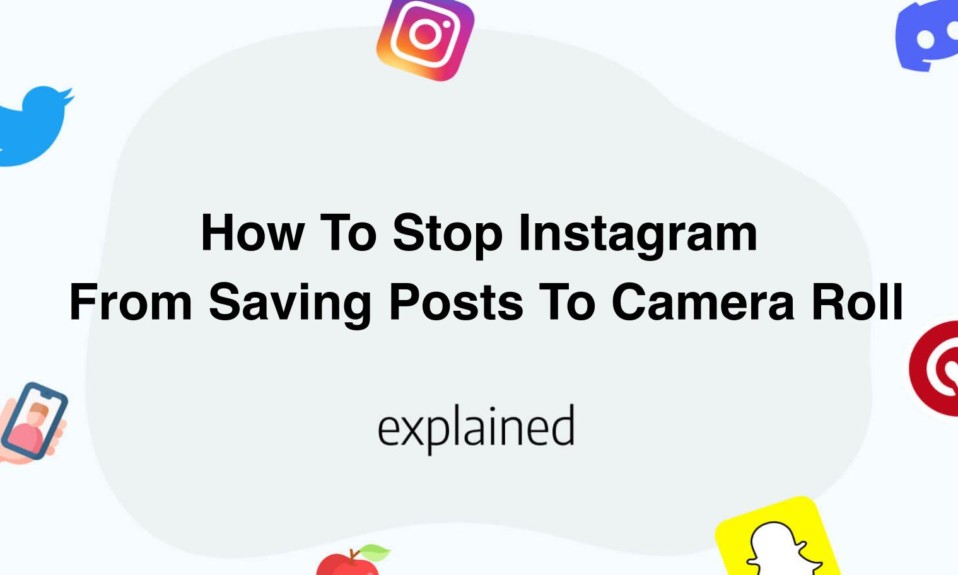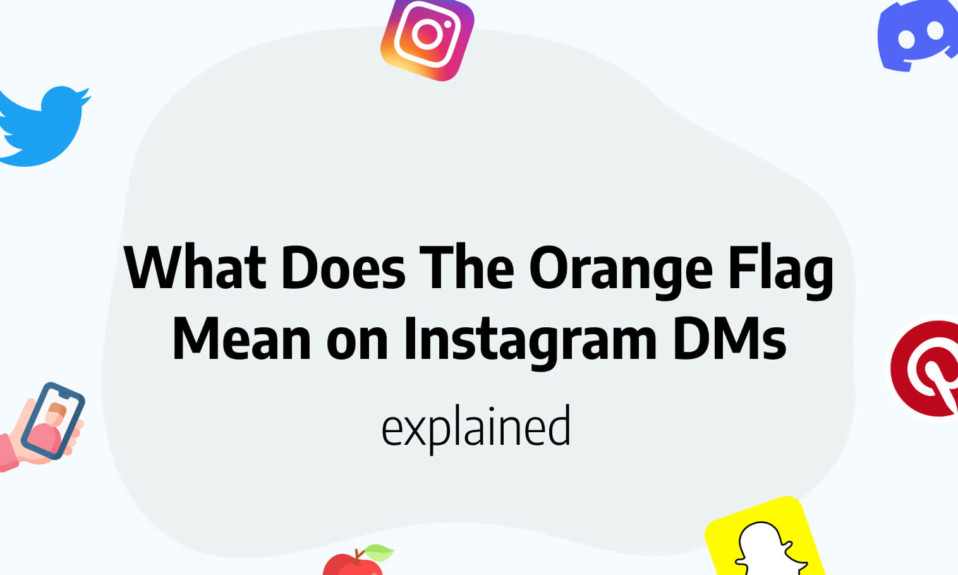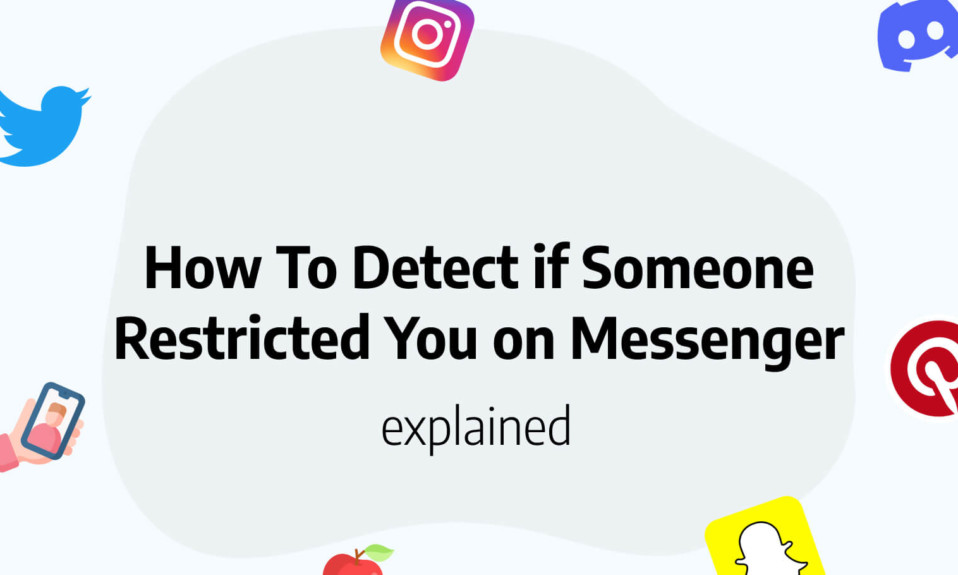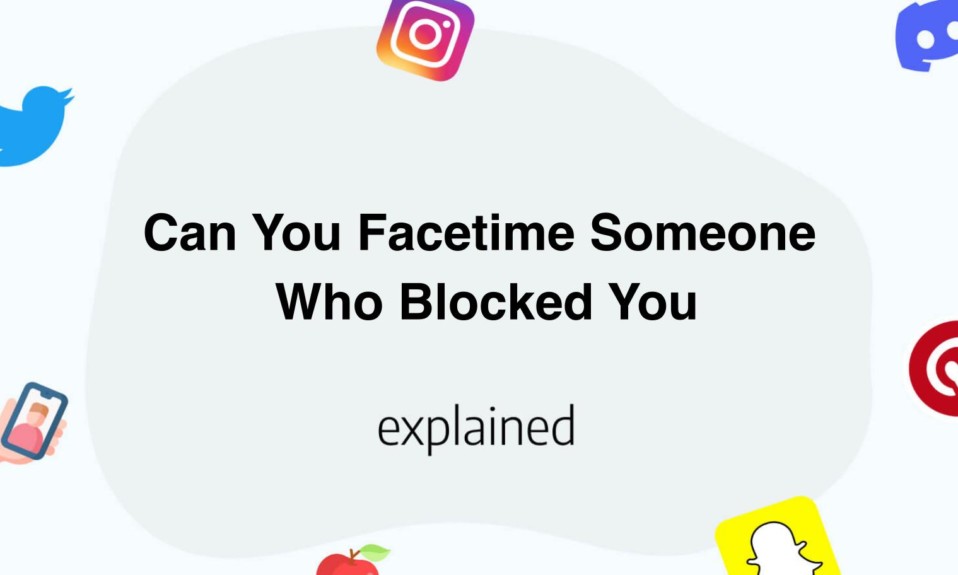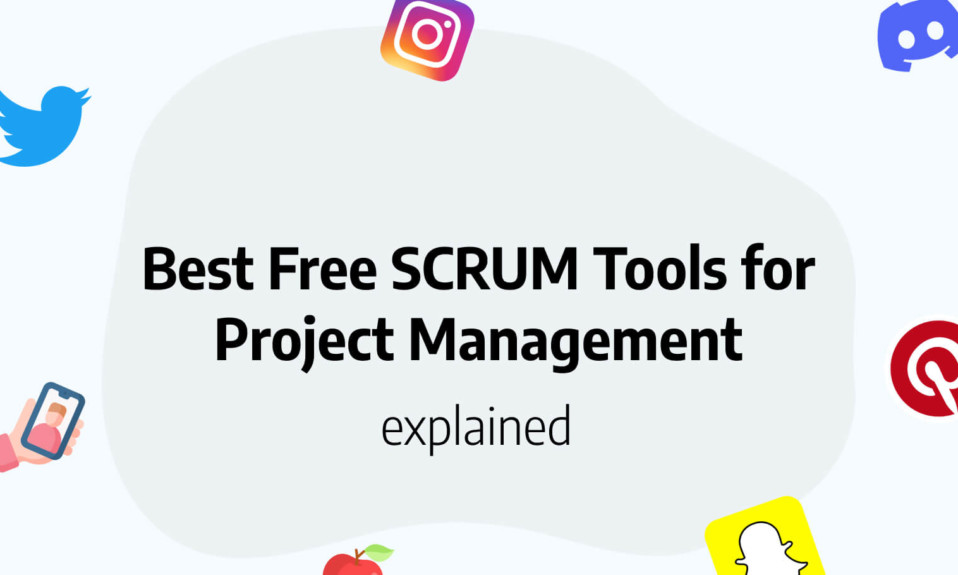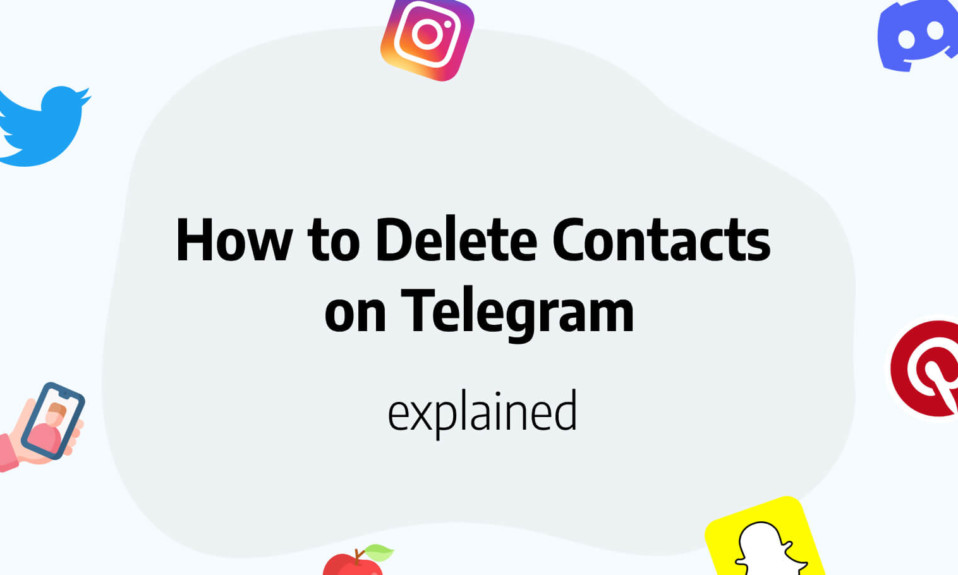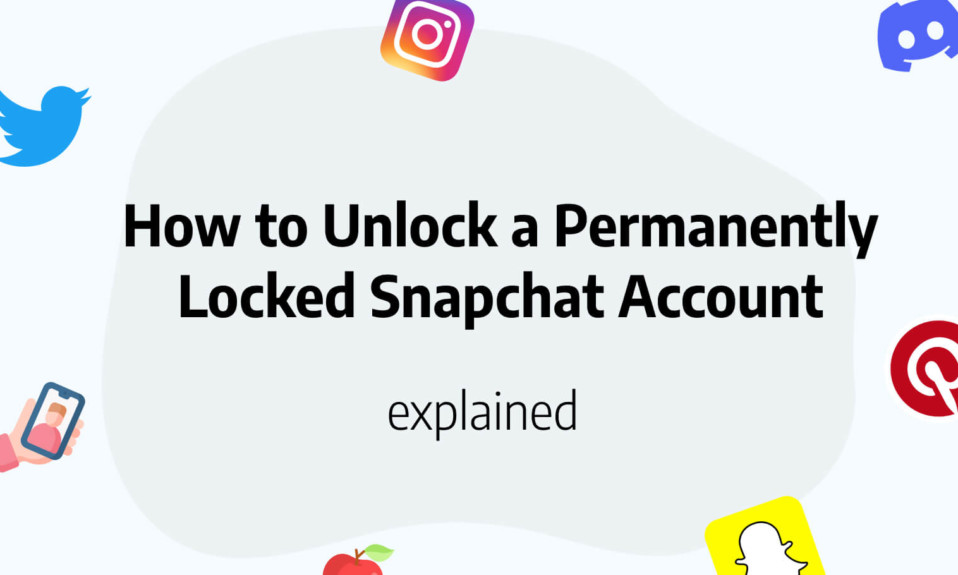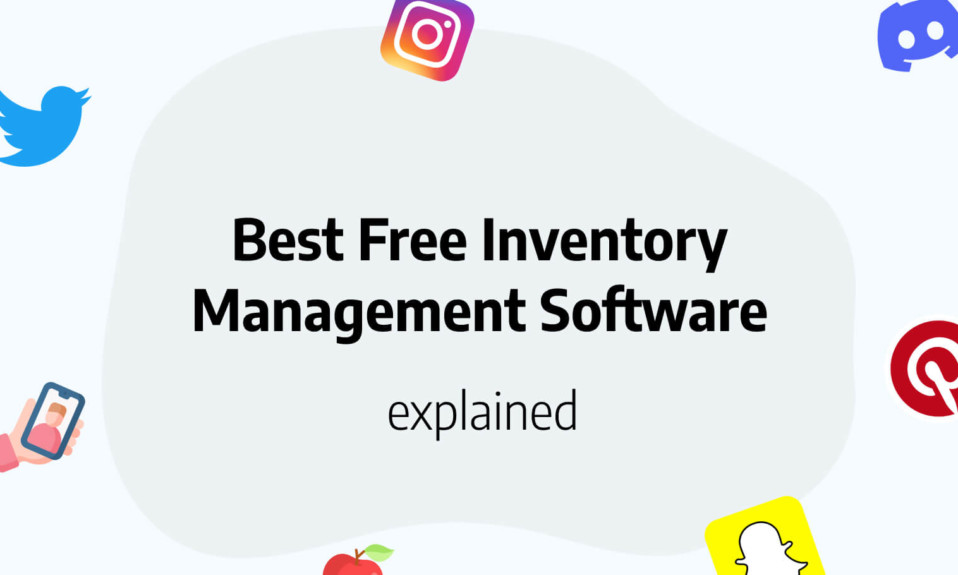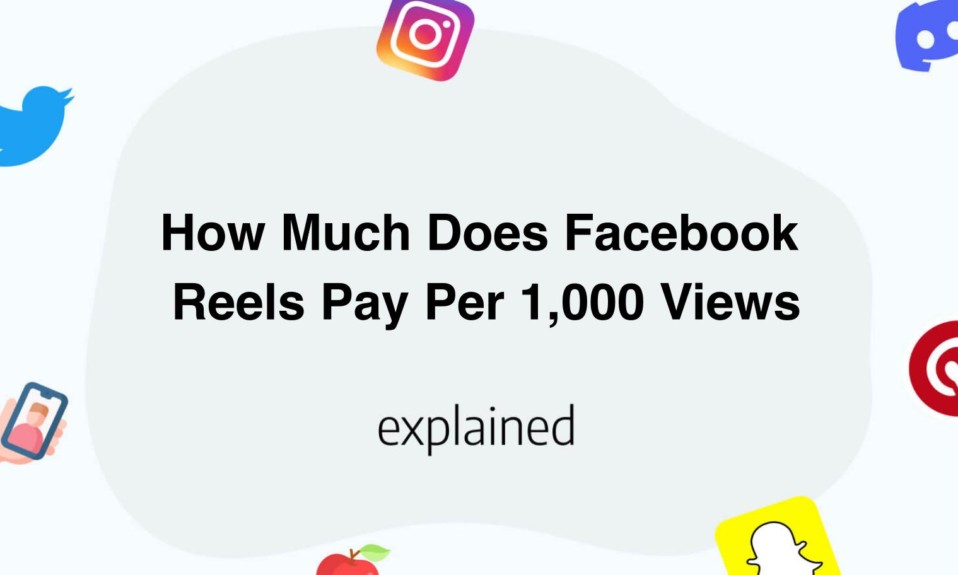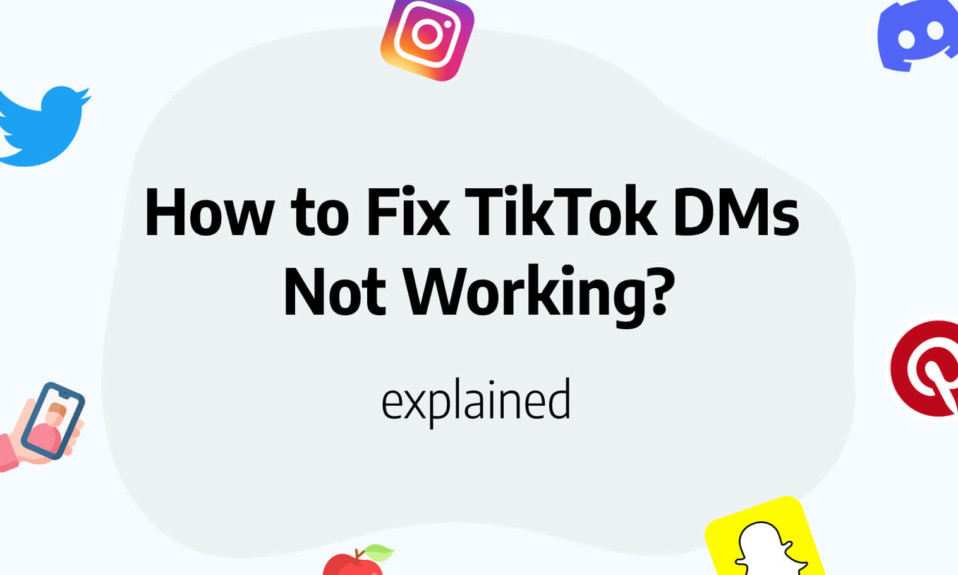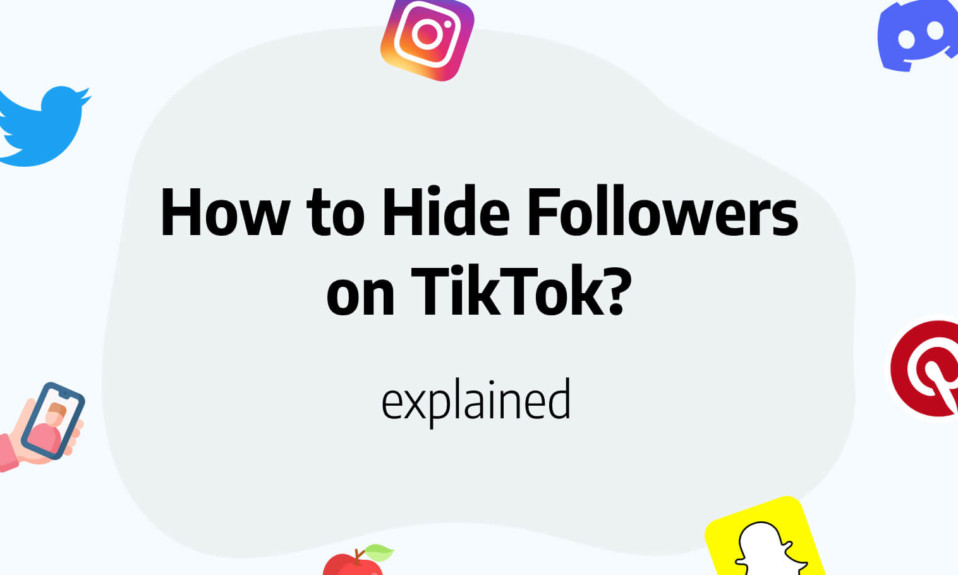Are you tired of constantly having to delete Instagram posts from your camera roll? Instagram automatically saves all posts to your phone’s camera roll, which can lead to clutter and privacy concerns.
Luckily, there’s a simple solution to this problem.
In this article, we’ll share how to stop Instagram from saving posts to camera roll and keep your phone clean and secure.
Keep reading to find out how.
- Open Instagram app on your mobile device.
- Visit the profile tab and click on the hamburger icon.
- Go to settings options, click on the account settings option.
- Click on the original posts option and turn off the save posted item option.
- By this method, Instagram would stop saving posts to your camera roll.
Prevent Instagram Photos From Saving To Camera Roll
To prevent Instagram photos from saving to your camera roll, follow these simple steps:
- Open the Instagram app and go to your profile.
- Tap on the three horizontal lines in the top right corner to access the settings menu.
- Scroll down until you see the “Settings” section and tap on “Account”.
- Scroll down again until you see the “Original Photos” option and toggle it off.
- You can also toggle off the “Save Posted Photos” option if you don’t want to save your own posts to your camera roll.
- If you want to prevent individual photos from being saved to your camera roll, make sure to turn off the “Save to Camera Roll” option before posting. By following these steps, you can prevent Instagram from automatically saving photos to your camera roll and reduce the clutter in your photo gallery.
This can also help with privacy concerns if you don’t want certain photos to be easily accessible on your device.
In addition, by not saving photos to your camera roll, you can also save storage space on your device.
It’s important to note that you can still access your Instagram photos in the app itself, so you won’t be losing anything by turning off the automatic save feature.
Remember to always check your settings periodically to ensure they are set to your desired preferences.
Instagram Privacy Settings for Optimal Control
When it comes to social media privacy, users need to be proactive in ensuring they have optimal control over their personal information.
Instagram, being a popular social media platform with over 1 billion active users, has taken measures to help users manage their privacy settings.
Here are some steps to ensure your Instagram profile is secure:
- Adjust your account settings: Users can make adjustments to their account in the “settings” option. Within the settings, users can make their account private, therefore, only approved followers can see their posts, stories and engage with their account.
This is especially relevant if you do not want certain users or strangers to have access to your content.
- Control visibility of Story: Instagram now offers different ways to control visibility for the stories you post. Users can now select who can see their stories, including how long they are visible.
- Manage tagged photos: Tagged photos can be managed through the settings section of the profile. Users can choose how tagged photos appear on their profile; hence they can remove unwanted tags or choose which tags to appear.
- Control the information displayed: Instagram users can control the information and data they share on their profile, for instance, their email, phone number and personal information. This is especially important as you want to make sure users you do not know do not use your data in any way without your consent.
It’s vital to note that oversharing personal information on social media platforms can create room for cyberstalking, online harassment, and identity theft.
Therefore, it is wise to take these privacy measures seriously.
In conclusion, take some time to understand and tweak your Instagram privacy settings; this will not only keep you safe but also give you full control over your account and the content you share.

How To Stop Instagram From Saving Posts To Camera Roll
If you’re tired of finding random Instagram posts in your Camera Roll, fear not – there’s a way to stop it from happening.
First, go to your profile and tap the three lines in the top right corner.
Then, click on “Settings” and scroll down until you see “Original Posts.
” Make sure that the “Save Original Posts” option is turned off.
This will prevent your Instagram posts from automatically saving to your Camera Roll.
If you want to make sure that past Instagram posts didn’t save to your Camera Roll, you can check your “Recently Deleted” album.
This is where deleted photos go before they are permanently deleted.
If you see any unwanted Instagram posts in there, select them and delete them permanently.
Another option to consider is turning off “Camera Roll” access in your Instagram settings.
This will prevent Instagram from accessing your Camera Roll altogether, so any posts that you want to save to your Camera Roll will have to be saved manually.
To do this, go to your phone’s Settings, select “Privacy,” then “Photos,” and toggle the switch next to Instagram to turn off access to your Camera Roll.
While it’s convenient to have Instagram posts automatically save to your Camera Roll, it can also clutter your photo library and create unnecessary duplicates.
By following these steps, you can take control of your Camera Roll and prevent unwanted posts from appearing.
Remember to always double-check your settings and permissions to ensure that your privacy is protected.
Ensuring Notifications for Instagram Picture Saving
To ensure notifications for saving Instagram pictures, you can follow a few easy steps.
First, make sure the notifications setting is turned on for Instagram.
To do this, simply go to your profile, click on the three lines in the top right corner, and then click on “Settings.
” From there, scroll down to “Notifications” and make sure the toggle next to “Save Original Photos” is switched on.
By doing this, you’ll receive an alert every time someone saves one of your pictures.
Additionally, you can use hashtags to track when your pictures are being saved and reposted.
For example, if you use the hashtag #myart, you can search that hashtag periodically to see if anyone has reposted your art without giving credit.
This can come in handy especially for artists or photographers who want to protect their work.
Another way to ensure notifications is to add a watermark to your pictures.
This is easy to do with apps like Adobe Photoshop or Canva.
By adding a watermark, you’re essentially “branding” your pictures and making it clear that the picture belongs to you.
This can deter people from saving and reposting your pictures without permission.
Finally, if you’re really serious about protecting your pictures, you can consider setting your account to private.
This means that only people who follow you can see your posts, and therefore, only your followers can save your pictures.
While this may limit your reach, it can give you peace of mind knowing that your pictures are more protected.
Overall, by following these simple steps, you can ensure that you receive notifications when someone saves your Instagram pictures.
Using hashtags, watermarks, and private accounts can all help protect your work and ensure that you get credit for your creations.
Read also: Hide Post From Someone On Instagram: 3 tips to know
Disabling Auto-Saving for Instagram Posts and Stories
is a great way to protect your content and avoid any potential leaks.
Although Instagram automatically saves your posts and stories in your archive, it is always better to be in control of when and where your content is saved.
To disable auto-saving, go to your Instagram app settings and click on “Privacy.
” Then, click on “Story” and “Save to archive.
” Here, you will have the option to turn off auto-saving and manually save your stories instead.
Similarly, to disable auto-saving for posts, go to your Instagram app settings and click on “Account.
” Then, click on “Original Posts” and turn off the “Save original posts” option.
By doing this, you will still be able to upload your posts and stories as usual, but they will not be automatically saved to your archive.
Not only does disabling auto-saving protect your content, but it can also potentially improve the performance of your account.
When Instagram saves your posts and stories, it takes up storage space on your device, which can slow down your phone and affect its performance.
By manually saving your content, you can control how much storage space you want to use and avoid any potential slowdowns.
Moreover, disabling auto-saving for your Instagram content can also protect your privacy and security.
If your device gets lost or stolen, anyone who has access to it can potentially view and share your saved content.
By manually saving your content, you can keep it safe and secure and avoid any potential breaches.
In conclusion, disabling auto-saving for your Instagram content is an easy and effective way to protect your content, improve your phone’s performance, and enhance your privacy and security.
By following the steps mentioned above, you can control when and where your content is saved and ensure that it stays safe and secure.
So next time you want to post something on Instagram, remember to disable auto-saving and take control of your content!
Read also: How to turn off vanish mode on Instagram
How to Change Instagram Settings for Post Saving
To change Instagram settings for post saving, you need to follow some simple steps.
The first step is to go to your profile and click on the three horizontal lines in the top right corner to access the menu.
Once you’re there, you can click on “Settings” at the bottom of the menu and then click on “Account” to access the settings for your account.
From there, you can scroll down to the “Original Photos” section and toggle on “Save Original Photos” so that all the photos you post are saved in your camera roll.
Another important feature of post saving on Instagram is the ability to save posts that you like.
To do this, you can click on the bookmark icon located beneath the post, and it will be saved to your saved posts folder.
You can access your saved posts folder by going to your profile and clicking on the three horizontal lines again to access the menu.
From the menu, you can click on “Saved” to see all of the posts you’ve saved.
It’s important to note that your saved posts are private, and only you can see them.
This is a great way to keep track of posts that you like or want to come back to later.
If you want to unsave a post, you can simply click on the bookmark icon again, and it will be removed from your saved posts folder.
In conclusion, changing Instagram settings for post saving is easy and can be done in just a few simple steps.
By following the instructions outlined in this article, you can ensure that all of your posted photos are saved to your camera roll and that you can easily access all of your saved posts.
This will make your Instagram experience more enjoyable and organized, so be sure to take advantage of these features.
You’ll also like: