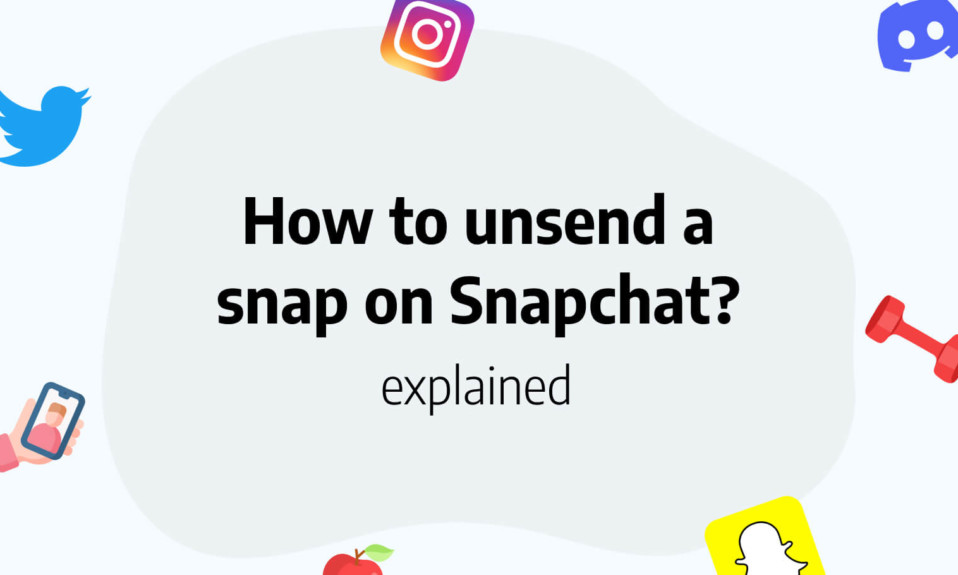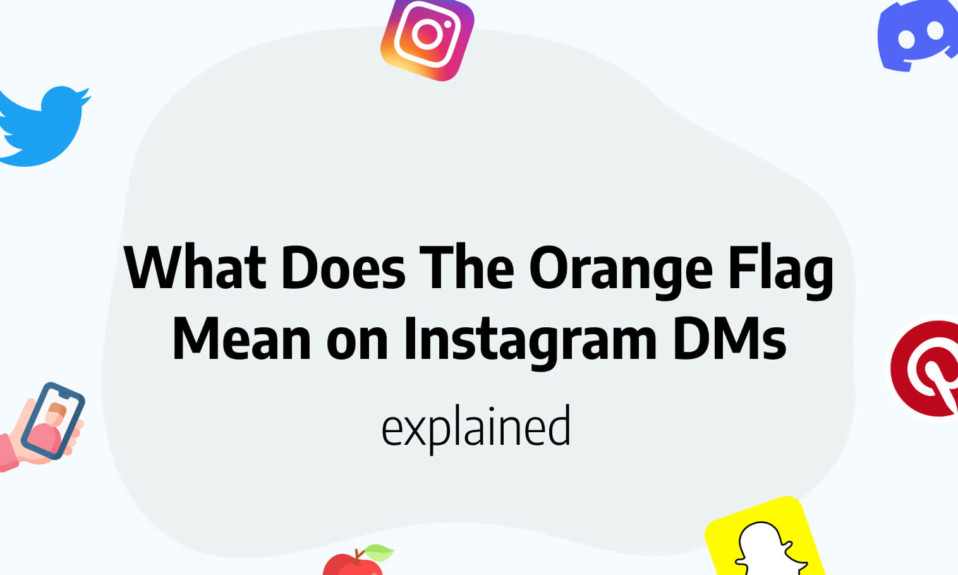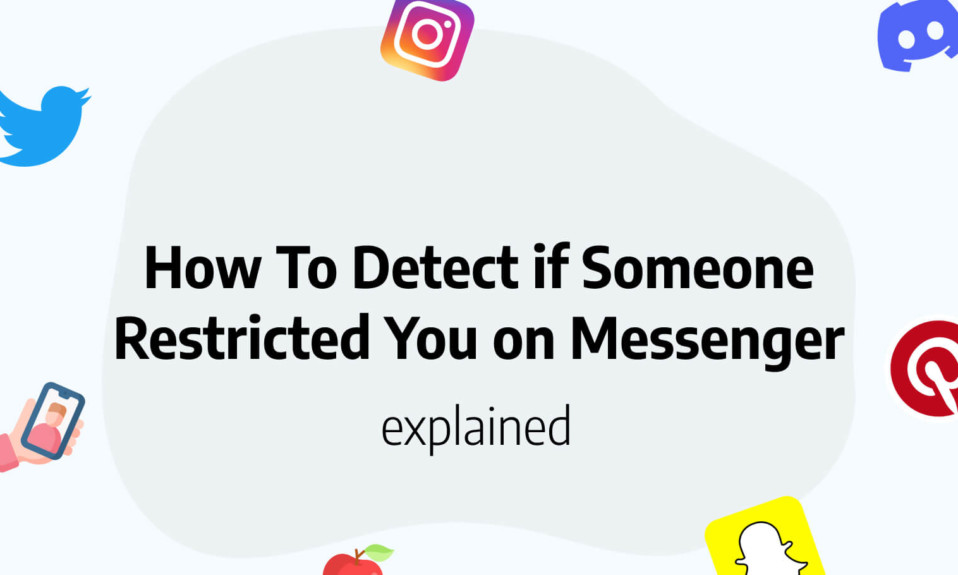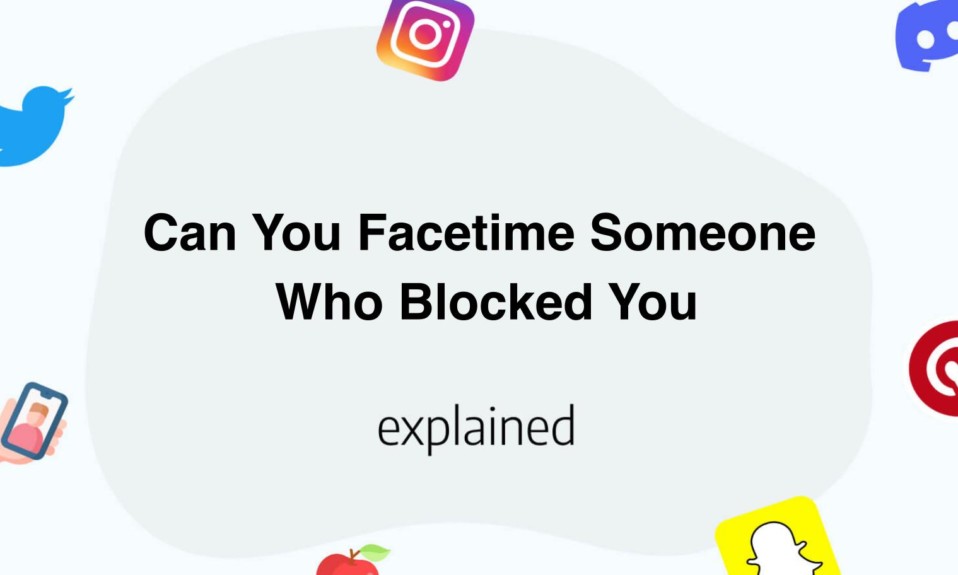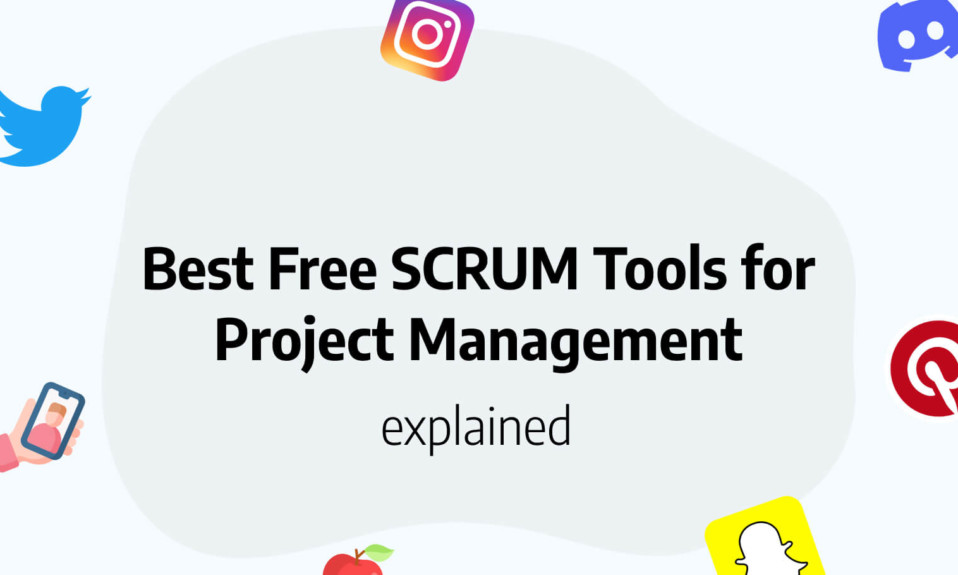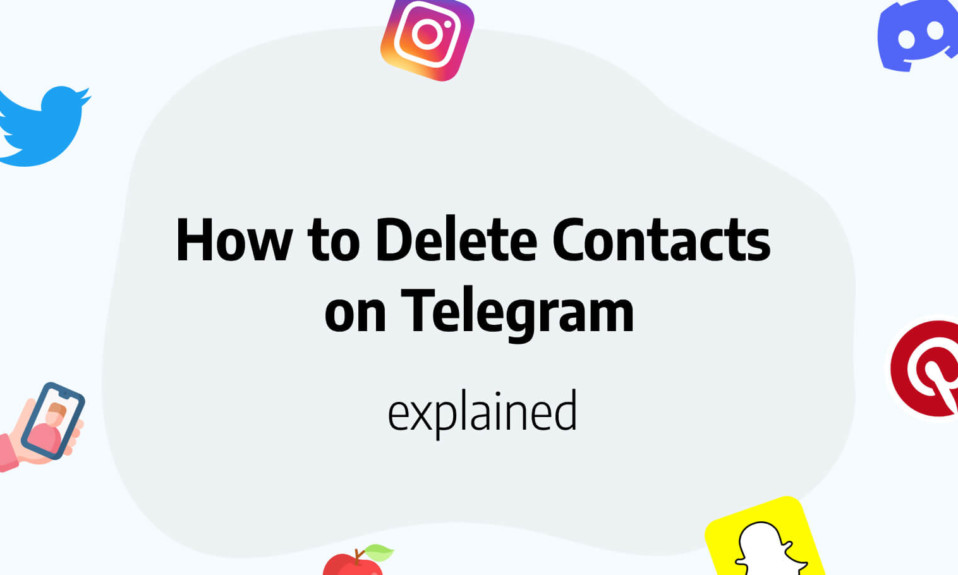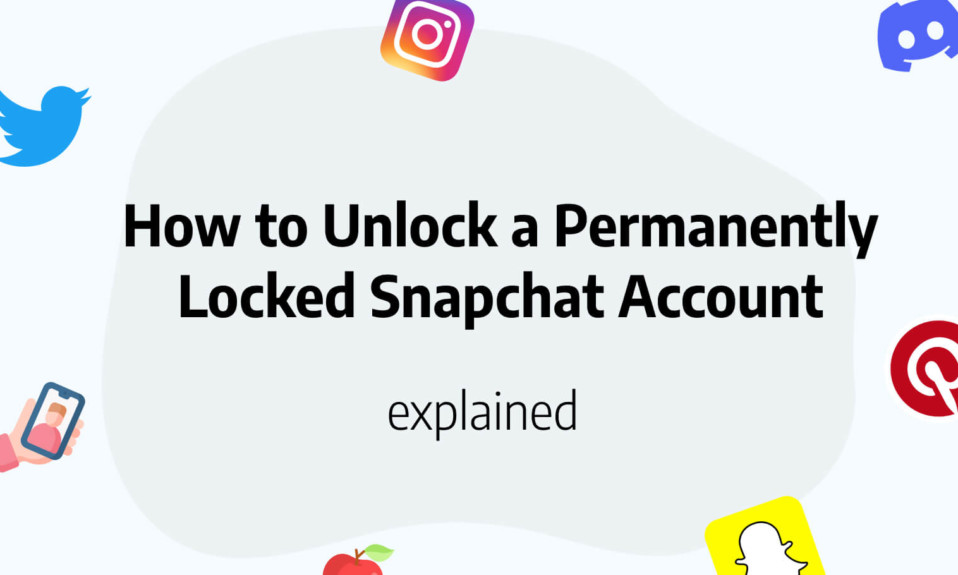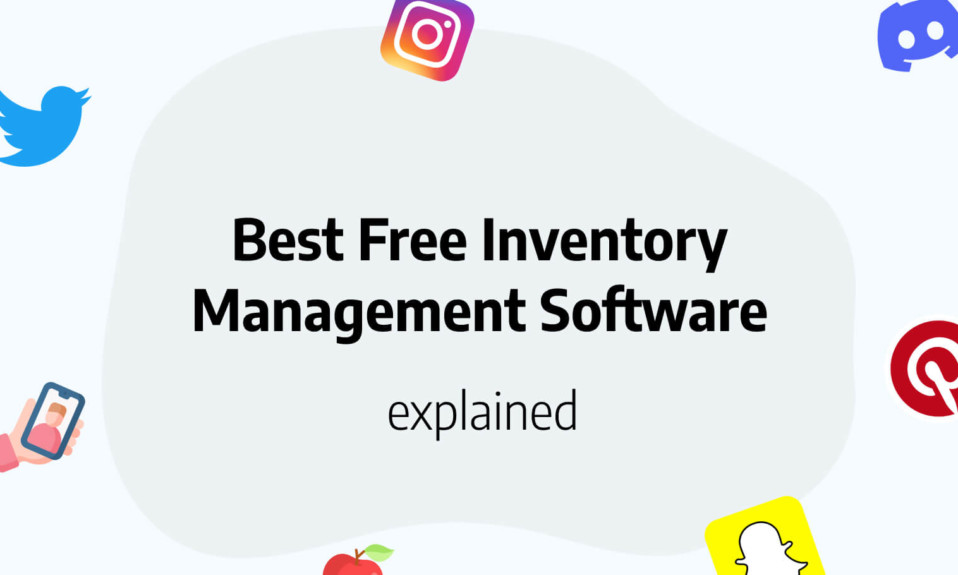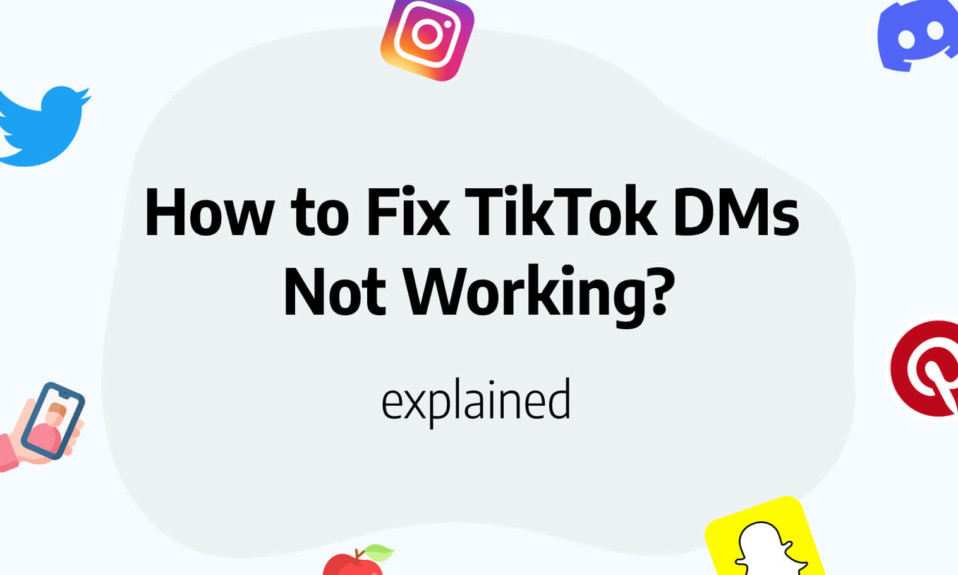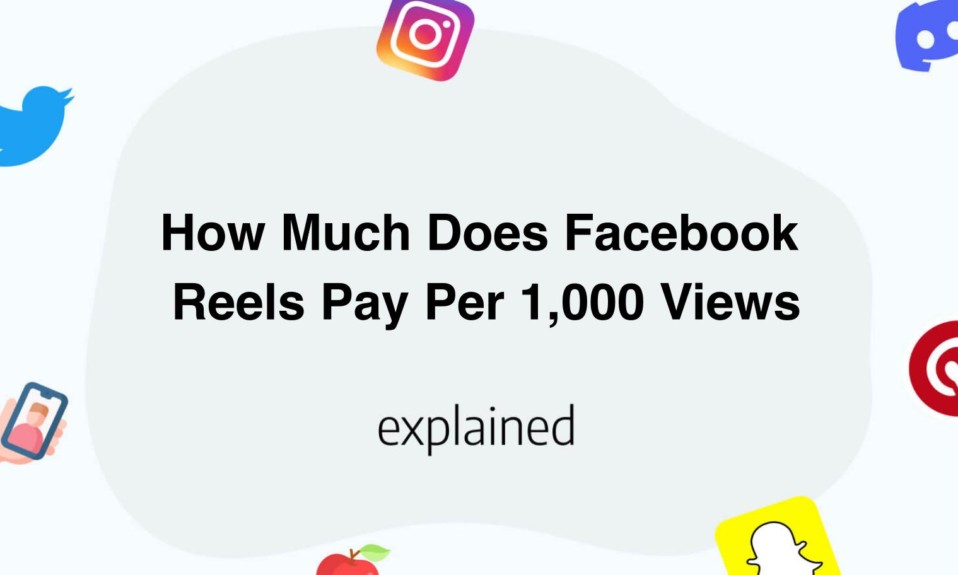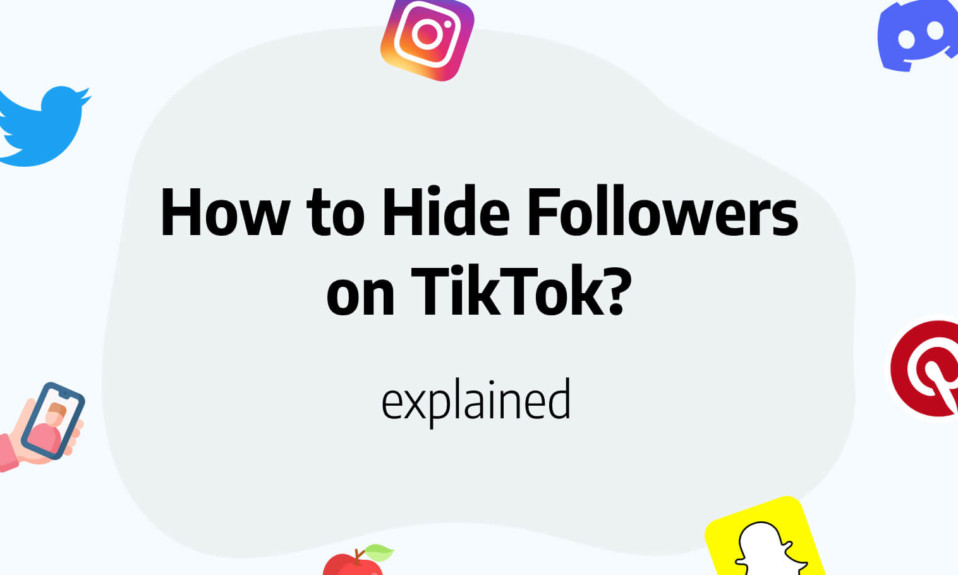In this post, we’ll cover how to unsend a snap on Snapchat easily.
You sent a snap and directly regret it?
No worries, we got you cover!
Being able to delete a Snap immediately is a reassuring tool that it is wise to know how to use.
Indeed, here is a mishap that happens to almost everyone one day or another in his virtual life: to find oneself distraught when faced with the sight of a message that has just innocently left and that one would have liked to retain.
Not the right recipient, not the right timing, not the right filter… In short, not the right Snap! Fortunately, nothing is over, it is not too late, it is simply a matter of being reactive if you want to delete your Snap before someone sees it.
Snapchat doesn’t allow you to delete a message or a publication, since Snaps don’t go through a transition lock before being sent, but the application has the good idea to offer an ultra fast deletion service.
So the best thing is to know the trick beforehand to know exactly how to react when it happens.
This way you can delete that unfortunate Snap.
Immediately delete or unsend a Snap from a Story
- If you have just posted a Snap to a Story, you are most likely on the home page of the application (with the camera open). Tap on your profile picture located at the top left of the screen.
- Once on your personal page, long press on the Snap you want to delete. If you really have just published it, it may still be loading. In this case, wait until it appears normally before selecting it.
- In the window that has just opened, press “Delete”.
- Snapchat asks you to confirm your decision. Then tap the “Delete” button again.
The Snap is now deleted!
This works for all types of Stories (classic, public, personalized, private).
Note: you can find out if your Snap has been seen by someone, and even identify this contact. Check the number next to the little eye at the bottom of your Snap.
Unsend a Snap sent in the chat
- In the current conversation, long press the Snap you want to unsend.
- In the window that opens below the Snap, select “Delete”.
- Then confirm your action by pressing “Delete Chat” again.
After a few seconds of waiting, your Snap will be deleted.
Where your message used to be, you will see the words “You have deleted a Snap”. The member(s) of the conversation will also be informed that a Snap has been deleted.
By allowing you to delete a Snap very quickly, the application gives its users the right to make a mistake.
A reassuring feature that avoids unpleasant situations and offers real peace of mind.