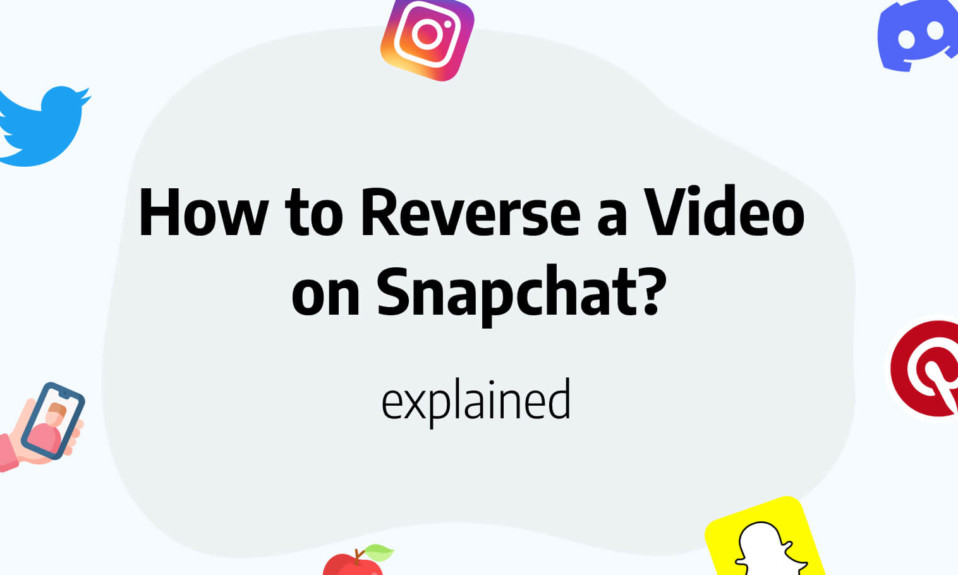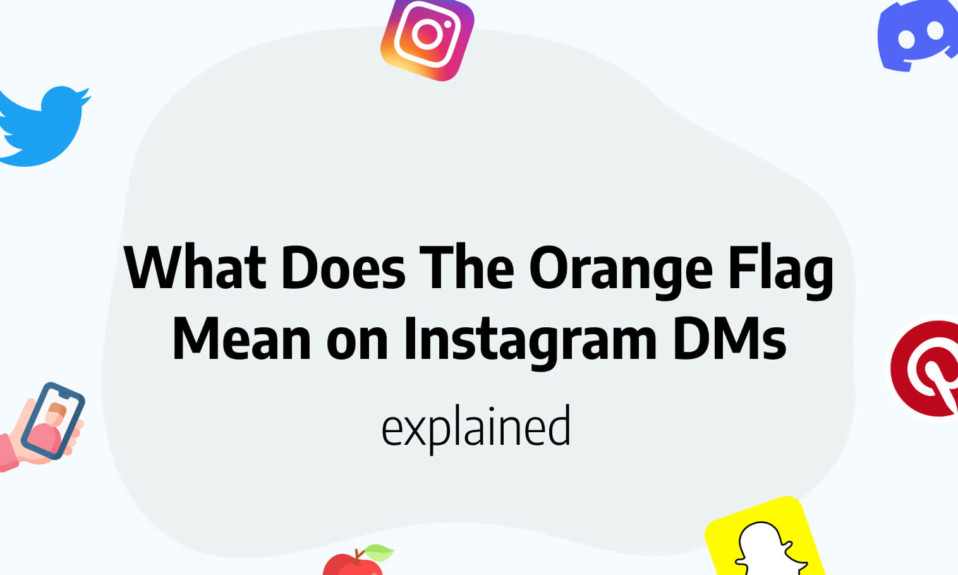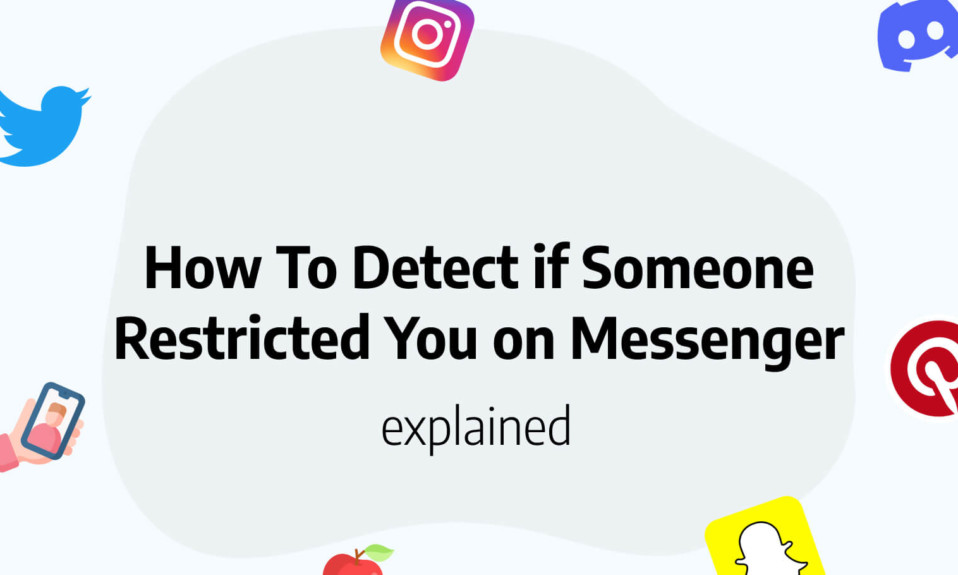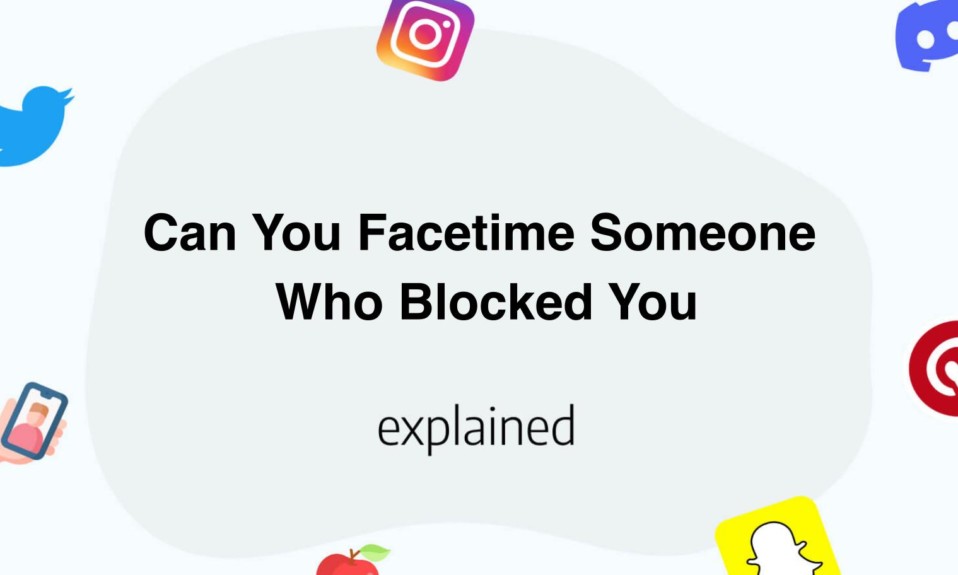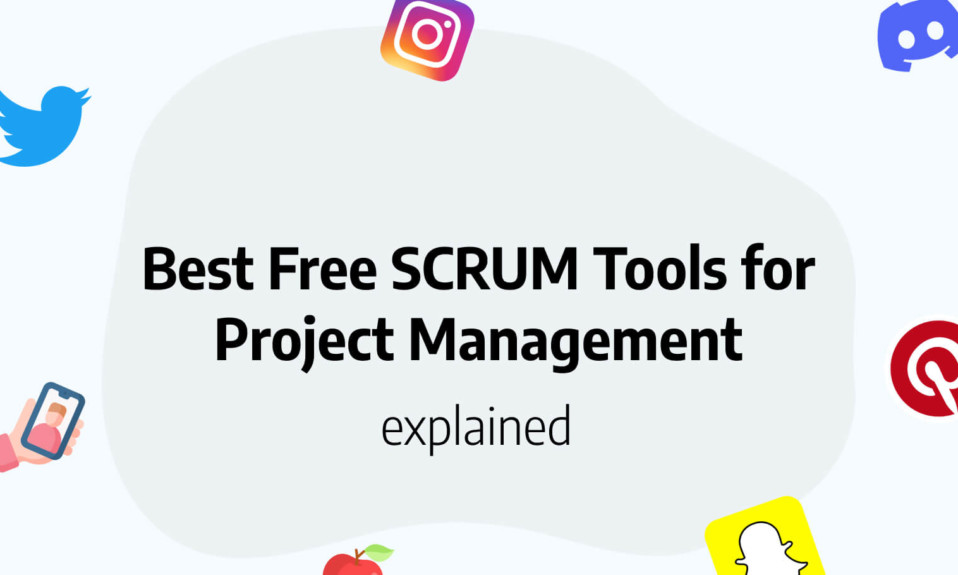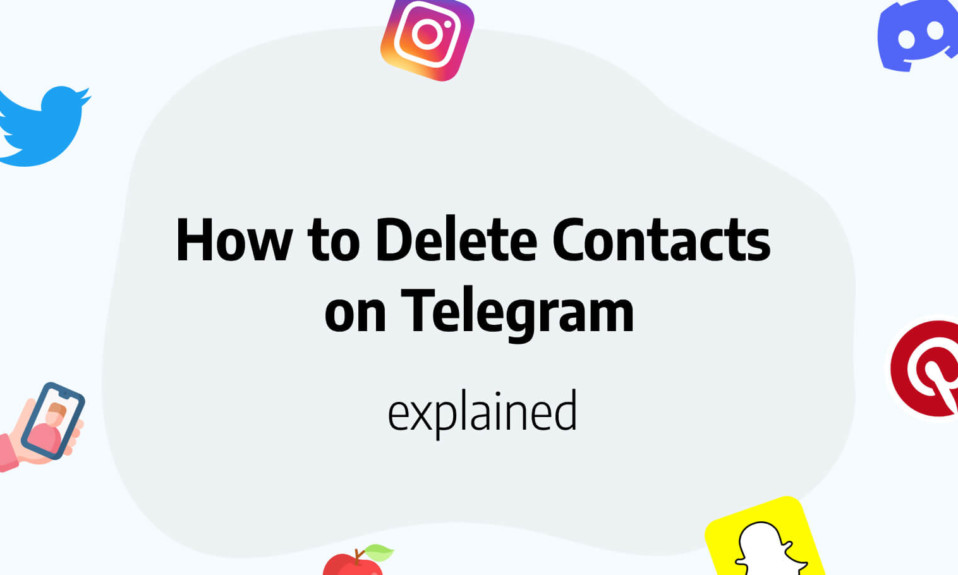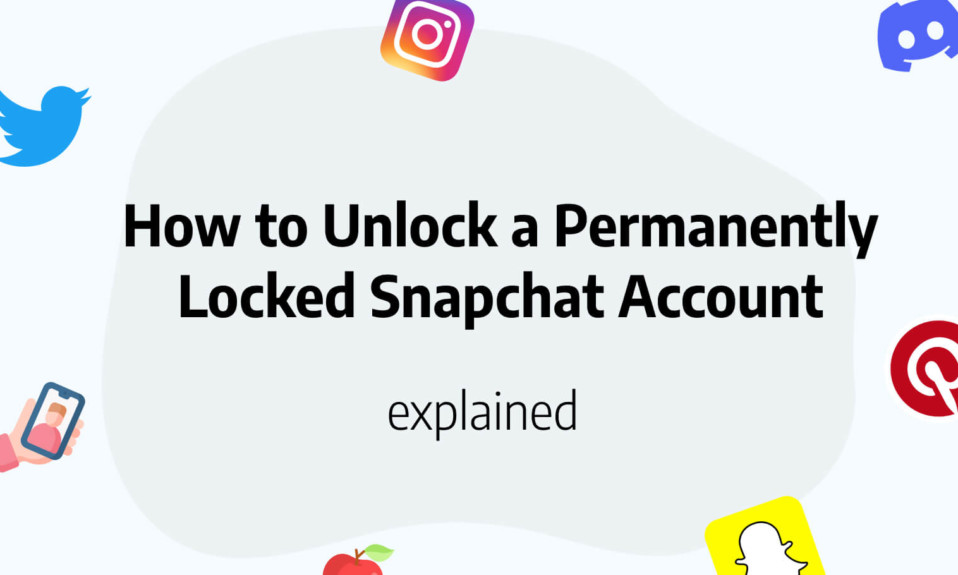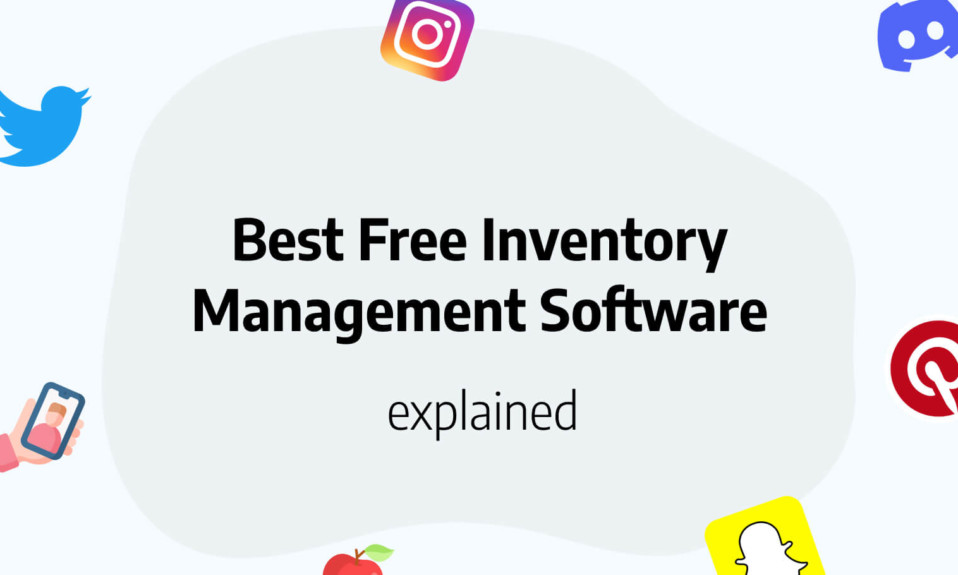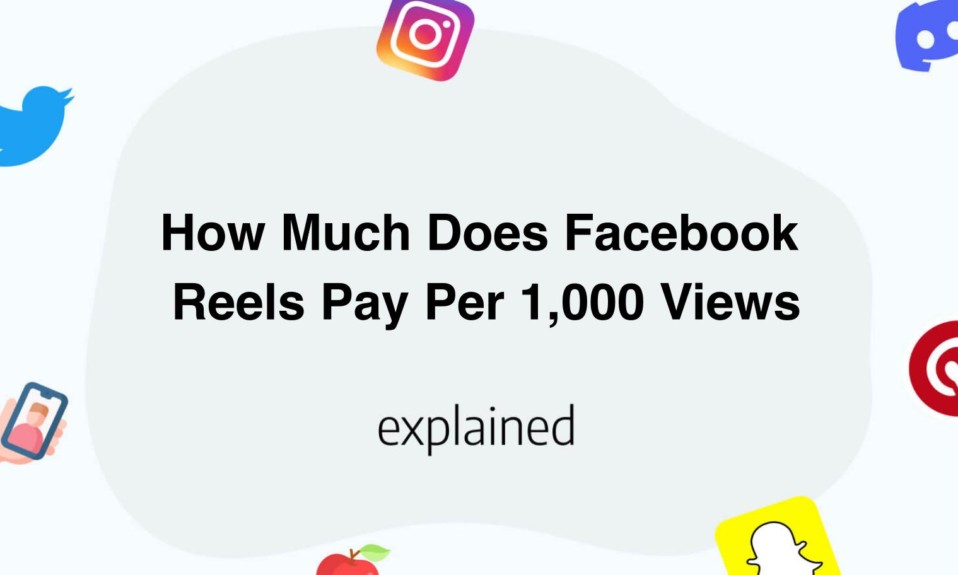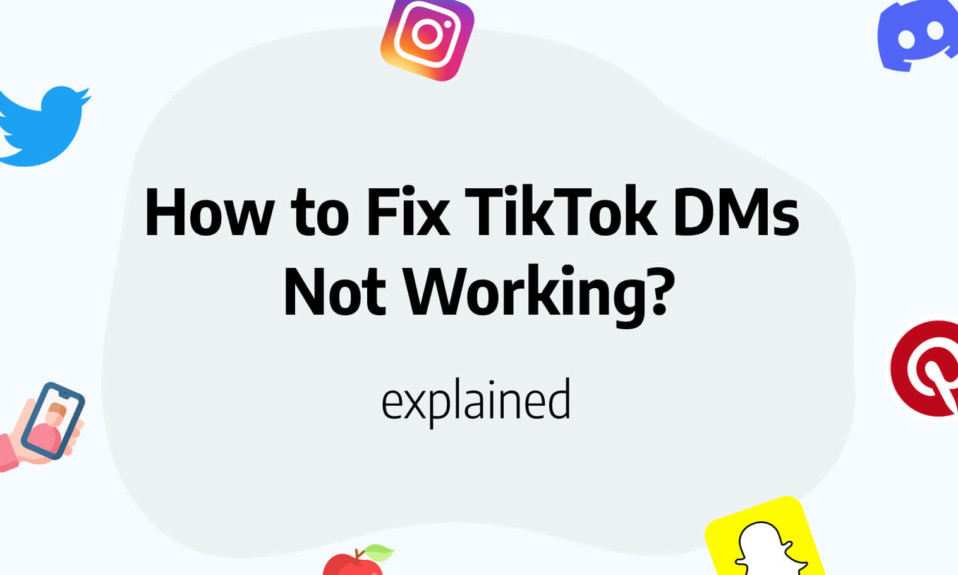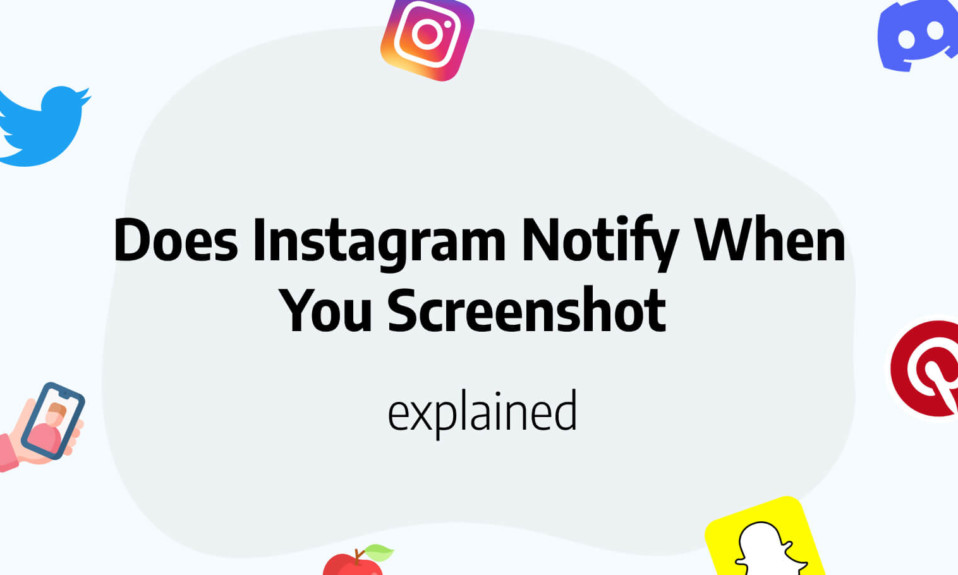In this post, you’ll learn how to reverse a video on Snapchat.
You can reverse a video on Snapchat using an always-on filter.
To find the reverse filter, shoot your Snapchat video then swipe left until you see an icon that looks like three triangles.
How to reverse a video on Snapchat?
Snapchat will immediately reverse your video and allow you to send it to one of your contacts or Stories.
It’s easy to record a Snapchat video and just as easy to reverse it.
After recording a video, you can activate the reverse filter.
This filter is always available, even if you’re not connected to the internet, and it will make any videos you record play backwards.
Here’s how to reverse a video in the Snapchat app for iPhone and Android devices:
- Open your Snapchat app on the camera screen and capture a video by pressing the shutter button in the center of the screen.
- Once you’ve captured the video, swipe to find the reverse filter effect. The easiest way to find it is to immediately swipe to the left. When you reach it, the filter will briefly display three arrows pointing to the left.
- You can then immediately send the video to others, save the video using the down arrow icon, or add more filters by pressing the icon on the right that looks like three stacked squares
Why can I not reverse a video on Snapchat?
The technique to reverse a video on Snapchat will only work if you have taken the video directly from Snapchat.
If you’re uploading a video from your camera roll, then you won’t be able to reverse a video on Snapchat.
So the workaround here is to directly reverse it from your device filters.
If your phone doesn’t allow it, you can use websites that will do the job for you in seconds.
How do I access motion filters on Snapchat?
Snapchat also has a large library of stickers and face filters on its app.
However, it also offers some motion filters for your videos.
Well, three to be exact too. Unlike the face filters, the motion filters can only be added when the video is shot. These filters can be accessed along with the other location-based filters you can add to your videos.
When you have your video, simply swipe left and right to attach the respective filter.
You can only use one motion filter at a time. But you can add as many stickers to your video as you want. The more the better, right?
The three applicable motion filters on Snapchat are: Slow motion, Fast forward and Reverse as well.
Unlike the face filters, these motion filters are always accessible, and also always in the same place.