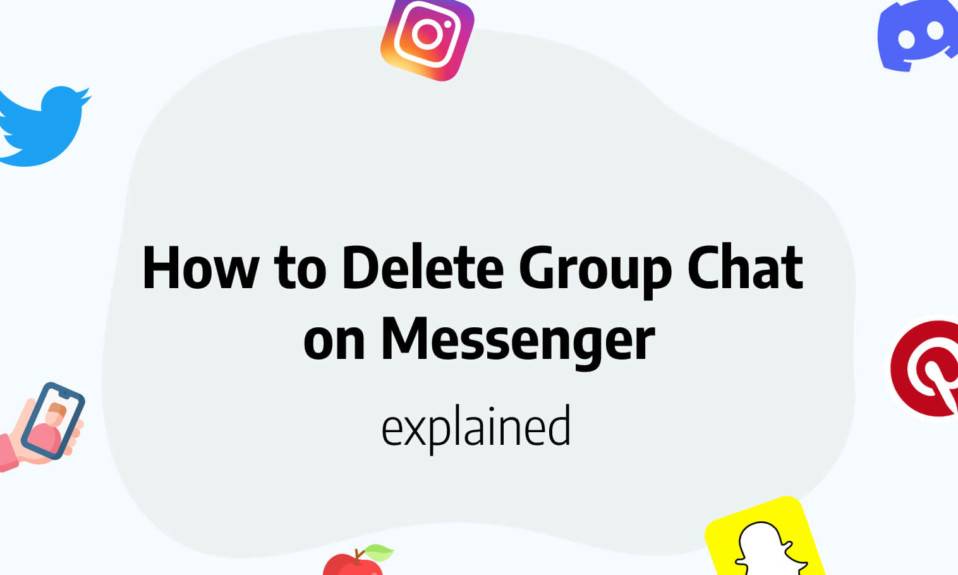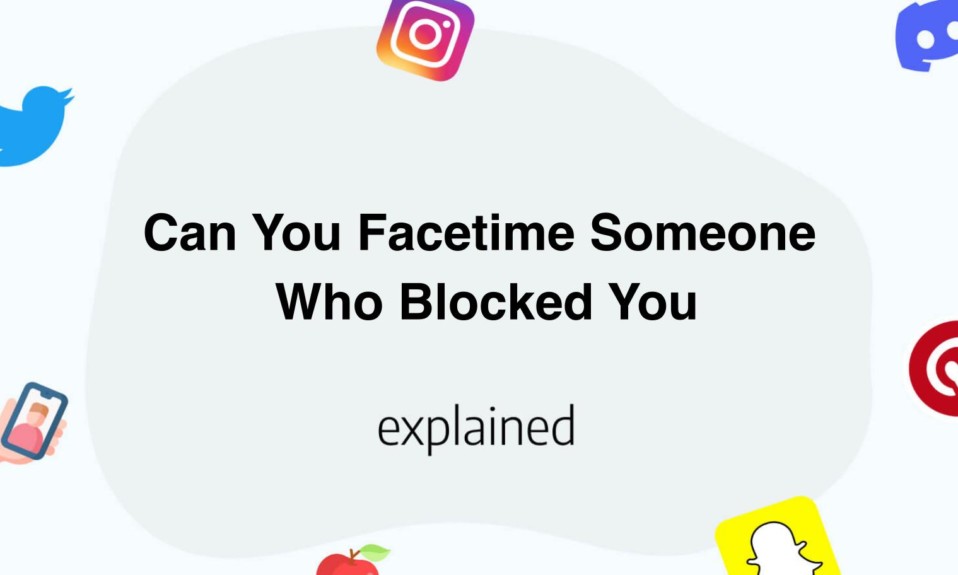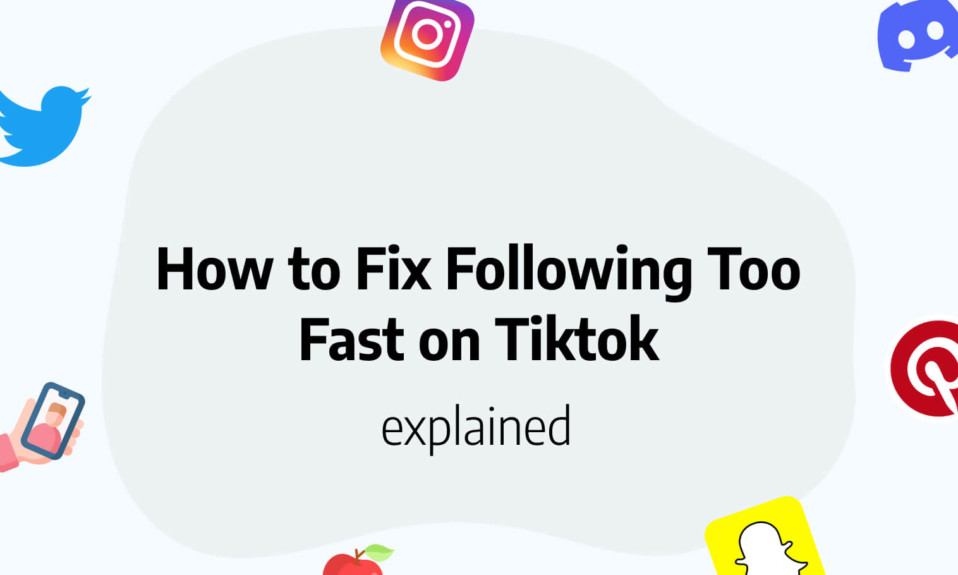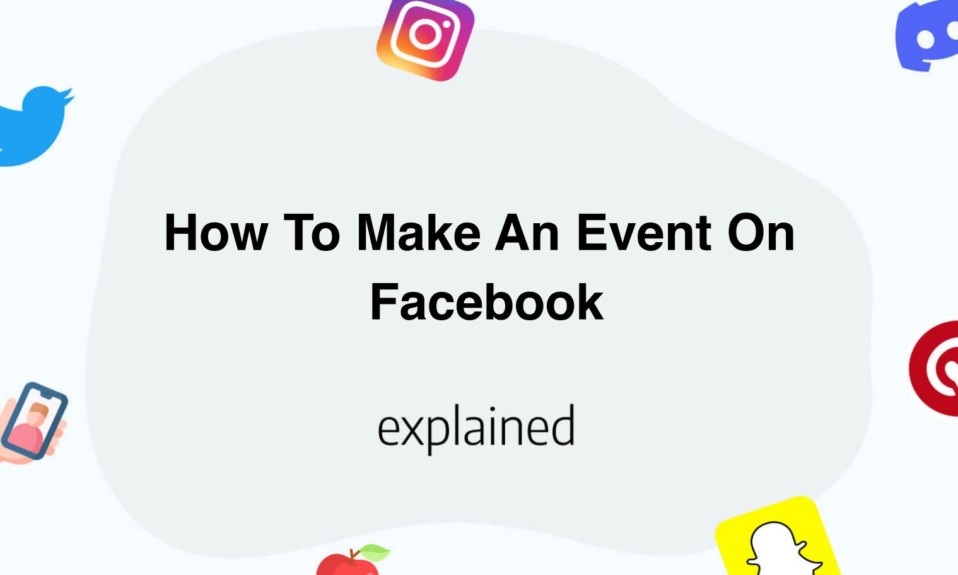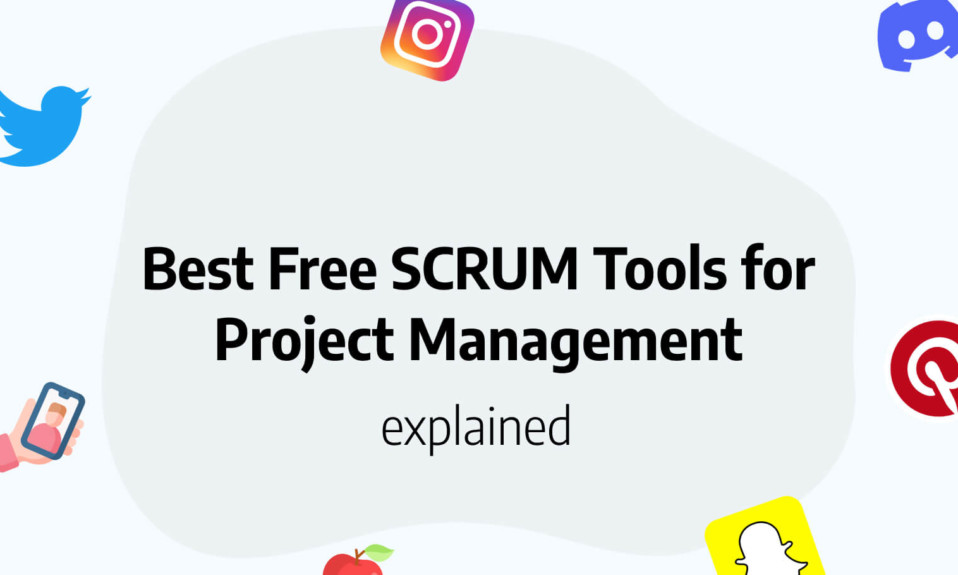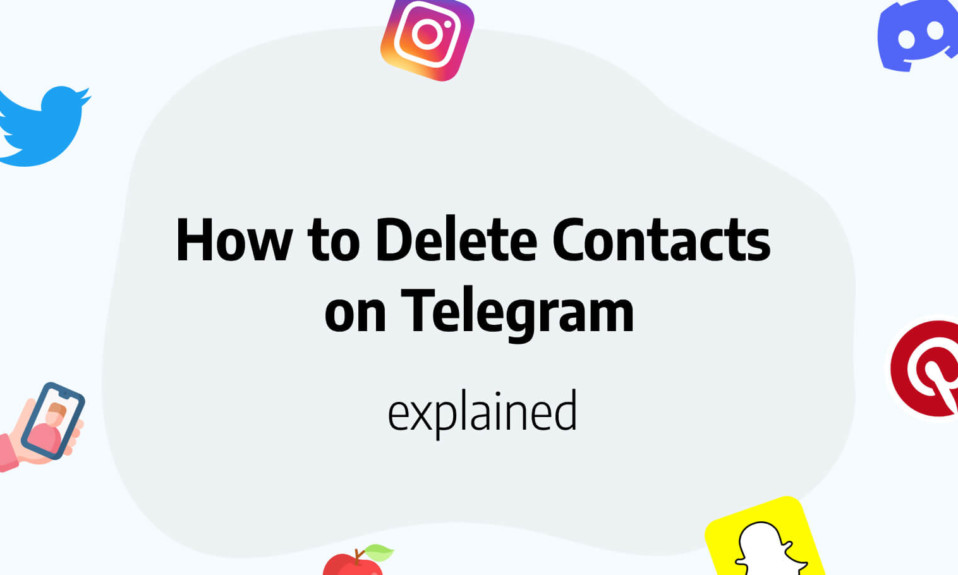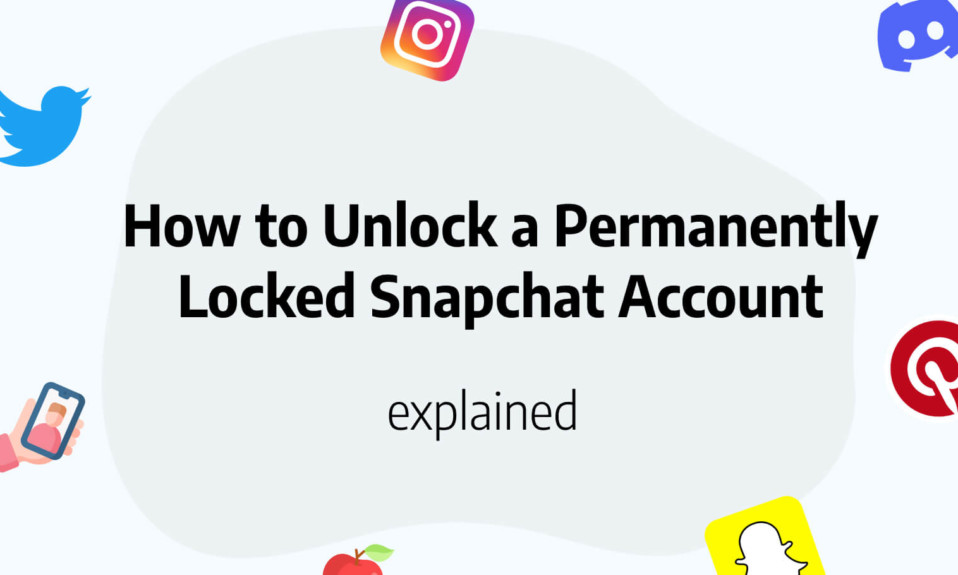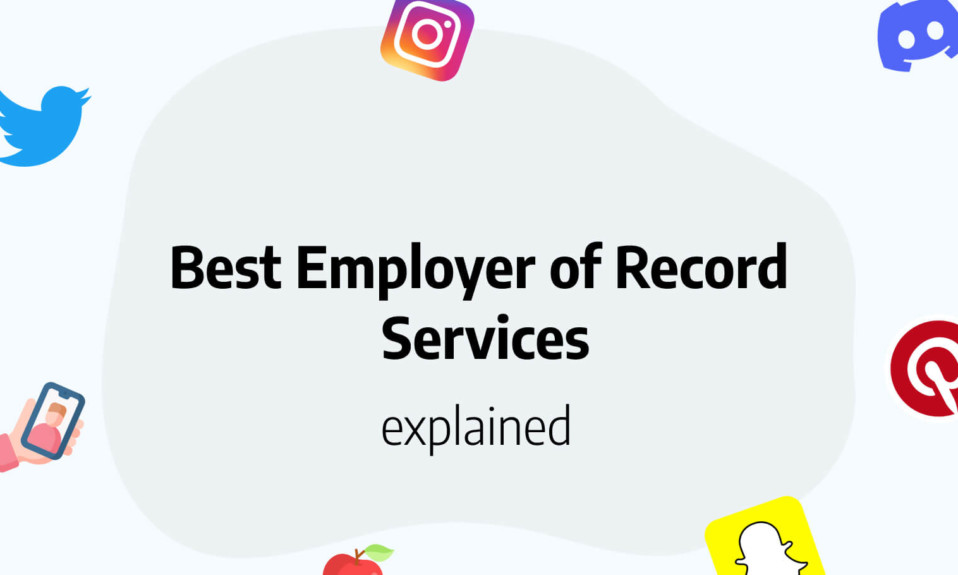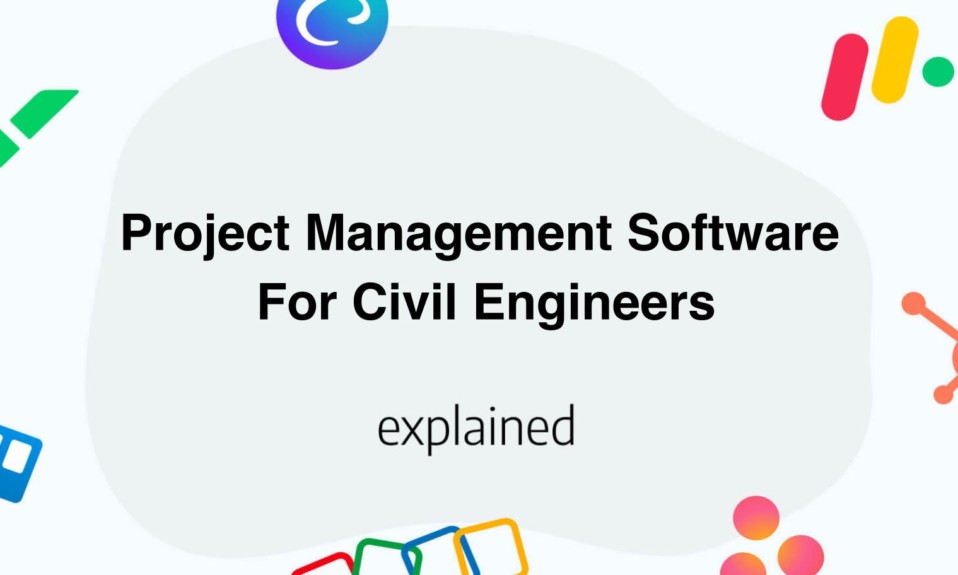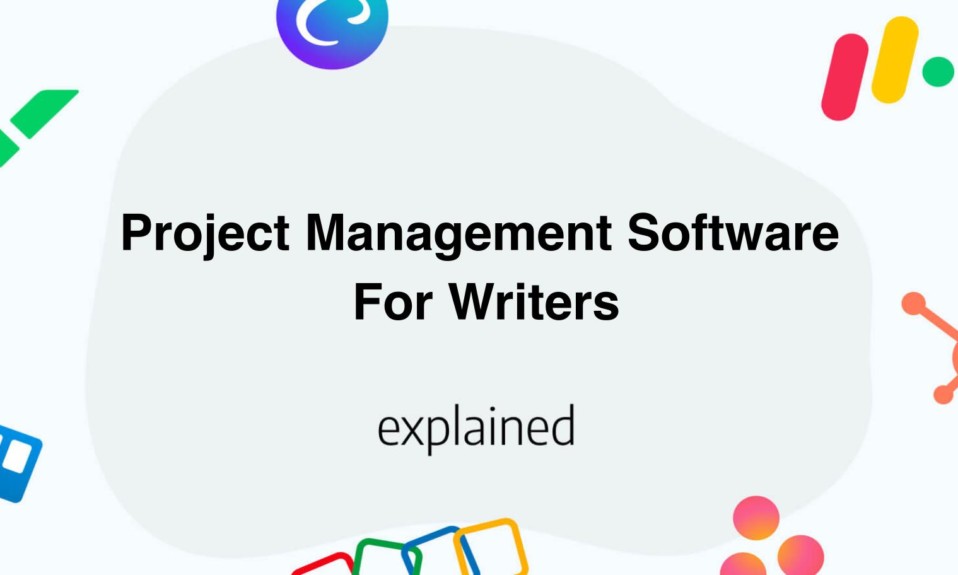If you’re trying to delete a group chat on Messenger for everyone, you’re on the right page!
We’ll review together why it is important to delete a group chat for everyone on Messenger, then we’ll review the things to do before deleting a group, then lastly we’ll show you step by step how to delete a group chat properly on Messenger.
Reasons to delete group chats on Messenger
There are various reasons to delete a Messenger group chat. You might be fed up with constant messages.
If messages overwhelm you, removing the chat stops them from coming.
Also, delete unused group chats for efficiency and to avoid unnecessary messages.
Sometimes, group chat discussions become too intense, and you prefer calmer interactions.
Or maybe you receive few responses, making the chat a waste of time.
These are some possible reasons to delete a Messenger group chat, and doing so is simple!
Before deleting a group chat on Messenger
It’s essential to know that only group admins have the authority to delete a group chat. If you’re not an admin, your only option is to exit the conversation.
Be aware that erasing a chat is irreversible, so confirm that all participants agree with the decision beforehand.
Preserve any valuable messages by taking screenshots or saving them separately before eliminating the chat.
With these factors in mind, you can proceed with deleting the group chat, provided all conditions are met.
Additional Factors to Consider
Privacy is another concern when removing a group chat. Make sure that any sensitive information shared within the group is secured or deleted as necessary.
Moreover, if the group chat serves a specific purpose or has an ongoing project, ensure that alternative communication channels are established before deleting the chat. This will prevent any disruption in coordination and collaboration among group members.
Lastly, inform all group members about the decision to delete the chat and give them ample time to back up any essential data. Clear communication will help avoid confusion and allow everyone to prepare for the chat’s removal.
By considering these aspects and taking necessary precautions, you can ensure a smooth process when deleting a Messenger group chat.
Read also: Screenshot Facebook Story: notifications and privacy guide
Steps to delete a group chat on Messenger
The first step is to make sure you’re an admin of the group chat!
As an admin, you can start the removal process. Begin by removing all group members, including co-admins, leaving only you.
To remove a member, tap their name in the members list (Group Members > All) and select “Remove From Group”.
Repeat until you’re the only one left.
You can still view existing conversations and messages.
Next, return to the group chat’s main menu and choose “Ignore Messages”.
Don’t leave the group yet.
Ignoring the chat moves it to your spam messages.
Now, navigate to Messenger’s main menu. Click your profile icon in the top-left corner, then select “Message Requests”.
Open the “Spam” tab, find the group chat, and select “Delete”.
Confirm by selecting “Delete” again.
Once deleted, the group chat is inaccessible to anyone on Messenger. Deleting the chat this way, rather than just leaving, addresses privacy concerns. Simply leaving the chat would leave your messages visible to other group members. To protect sensitive information, permanently delete the chat.
You’ll also like: